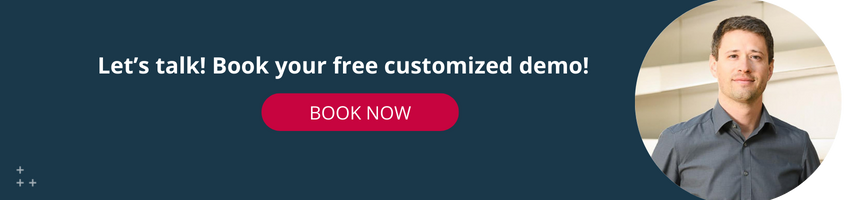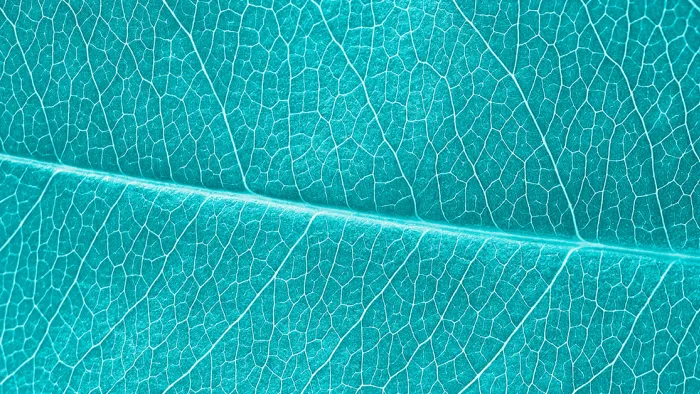Streamlining SAP MDG and S/4HANA Integration
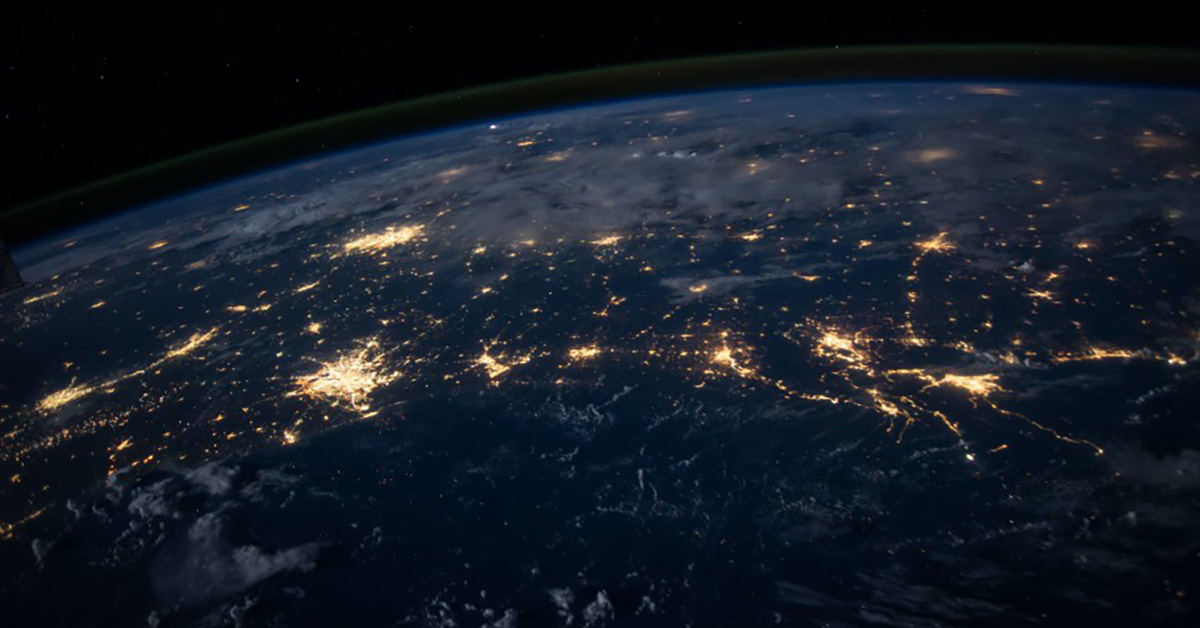
Up-to-date, complete, error-free – simply correct – Business Partner data in SAP: It has never been easier than it is now. SAP offers with MDG, cloud edition (MDG CE) a lightweight, but comprehensive tool for the management of business partner data, with approval workflows, quality checks, integration of trusted reference data, and many more features.
Since the release 2305, this tool can be integrated more easily into existing SAP landscapes, directly through standard interfaces of an S/4HANA system. In this article, I would like to briefly describe this integration and demonstrate how easy it is to set up solid quality assurance for your SAP Business Partners.
Solution Architecture
The following solution diagram shows the connection between MDG CE and S/4HANA via SOAP web services. MDG CE operates as an application subscription in your BTP account. S/4HANA can be operated in various ways, the demonstrated integration works for all S/4HANA setups where SOAP web services for Business Partner data are available and can be accessed from your BTP account.
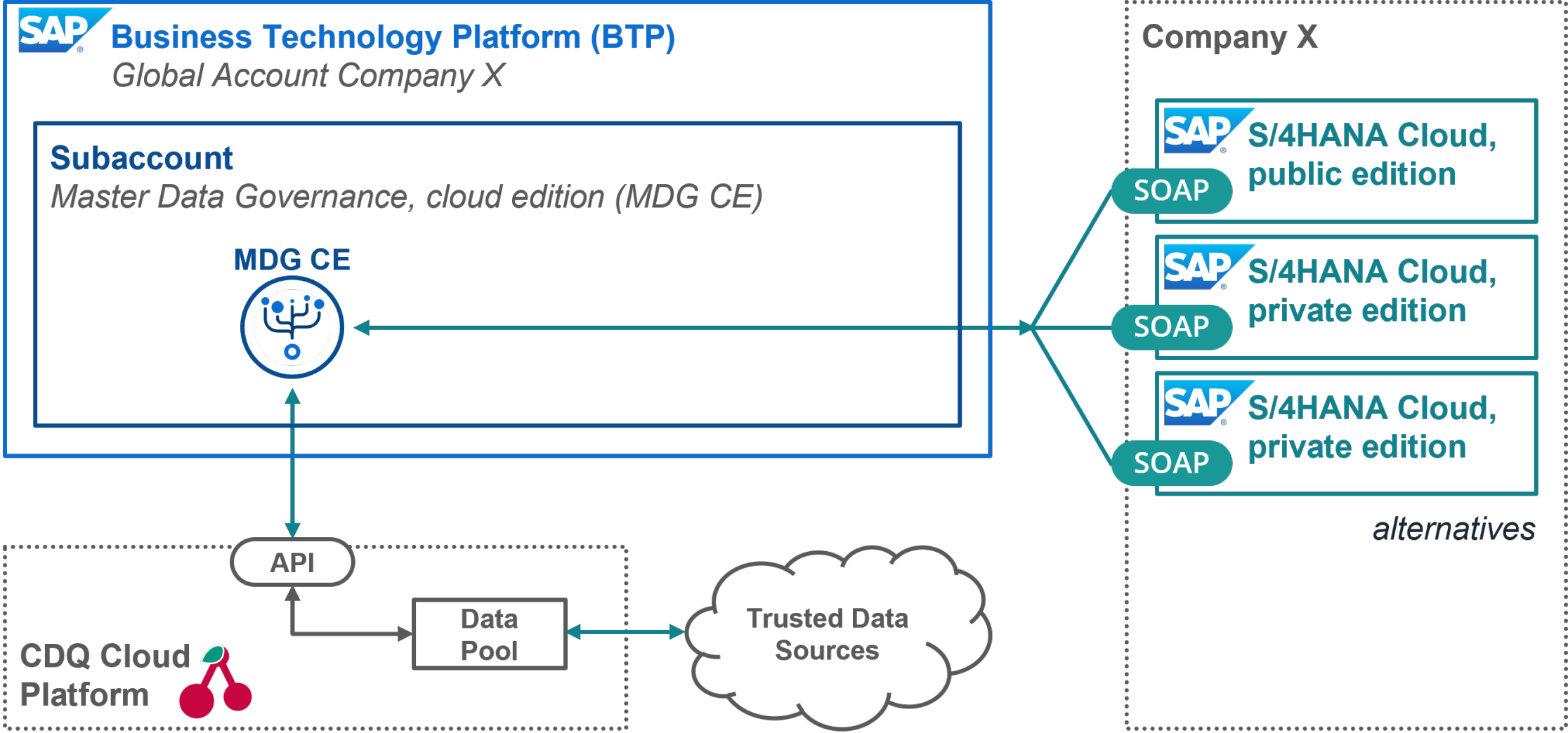
Solution diagram
The illustrated integration of the CDQ Platform is prepared in MDG CE and just needs to be activated and configured with your CDQ credentials.
What’s in for you?
The described integration allows you to access more than 200 million business partner records from your MDG CE, utilize these data in your MDG processes, and transfer the validated data to your S/4HANA. Additionally, you will have access to your S/4HANA business partner data in your MDG CE, thus preventing duplicate entries when creating new business partners and merging recognized duplicates.
The focus of this article is the technical setup of MDG CE and S/4HANA to benefit from the integration of the CDQ services as simply and quickly as possible.
Moreover, my colleague Tobias Pentek describes the business value of external reference data for business partners in the following article: Unleashing the power of external data - smartly and efficiently.
And in the two following articles, you will find examples and a business case for using CDQ services in your SAP systems:
- Mastering Business Partners in SAP: First Time Right with Trusted Data
- Stay Clean for SAP Business Partners: Fix it before it costs you money
How to set it up?
To make the described vision work, you need to ensure the communication between MDG CE and your S/4HANA and deposit your CDQ access data in MDG CE. Done. Since the MDG CE Release 2305, no further component is required, you no longer need SAP Master Data Integration (MDI) as an intermediary between MDG CE and S/4HANA, you can connect them directly. The following sections explain this, step by step. I use S/4HANA Cloud, public edition. Configuration for S/4HANA Cloud, private edition and also for On-premise systems works very similarly.
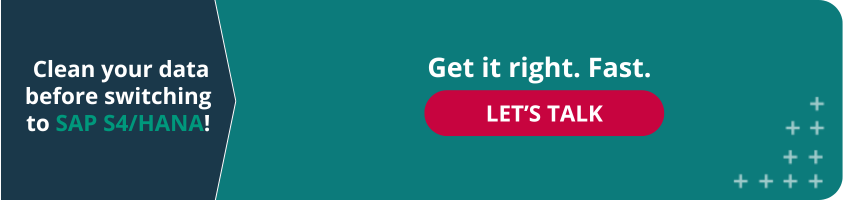
Make some notes
For your MDG CE and your S/4HANA to be able to communicate with each other, they need to know each other and grant access. In the following steps, Communication Systems will be set up in which the address of the respective other system is stored. For this, you will need the System ID and the Host Name of both systems, which are each stored as Communication System.
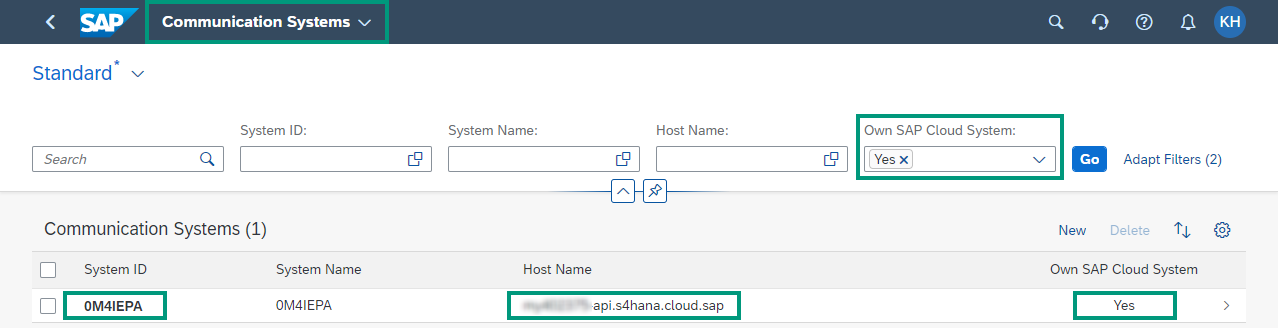
System ID and Host Name of your S/4HANA system
In both S/4HANA and MDG CE, you can simply filter by "Own SAP Cloud System" in the Communication Systems app to find the respective information about "oneself". In MDG CE, you can alternatively reach the information easily via "Own System".
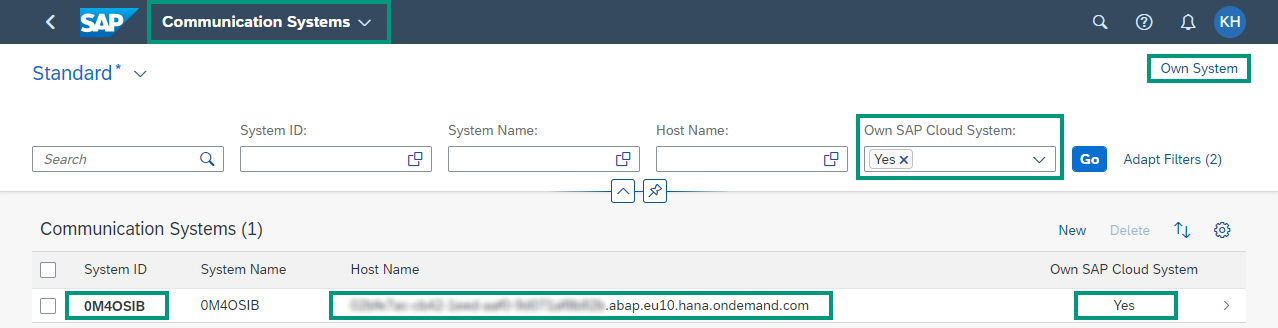
System ID and Host Name of your MDG CE system
Create Communication User in SAP MDG CE
In order for your S/4HANA to send data to your MDG CE, it needs access. For this purpose, you create a Communication User in MDG CE and then use this user later for the Communication System in S/4HANA, which represents your MDG CE there.
So in the first step, simply create a new user in the Maintain Communication Users app in MDG CE, in my example, he is called S4HC_BUPA_BOT.
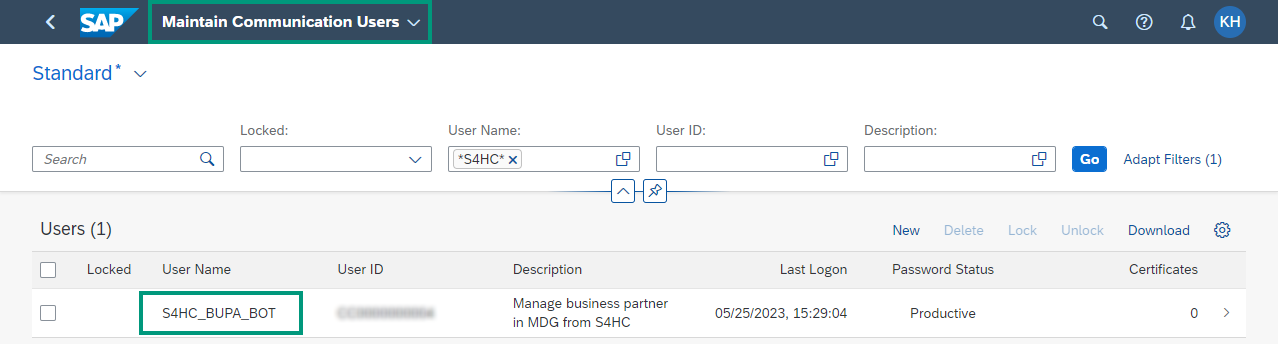
Communication User in MDG CE to enable communication from S/4HANA
Activate Integration Scenario in S/4HANA
The direct communication between MDG and S/4HANA runs via SOAP web S
services. In your S/4HANA, you need to activate these interfaces, using the Communication Scenario SAP_COM_0008.
First, we also need a Communication User in S/4HANA for your MDG CE, just like S4HC_BUPA_BOT in MDG CE.
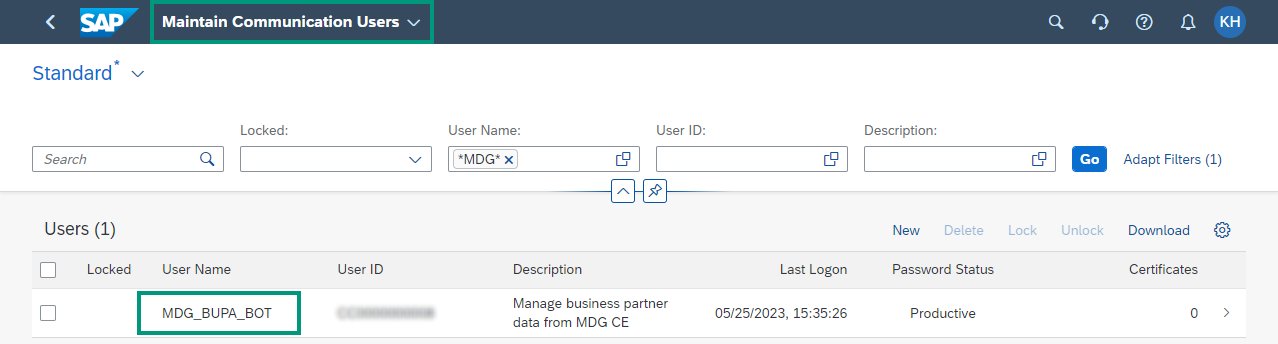
Communication User in S/4HANA to enable communication from MDG CE
For the Communication System, which represents your MDG CE in S/4HANA, you must use the Host Name and the System ID of your MDG CE, which we noted above. You must store the System ID here as a Logical System and as a Business System.
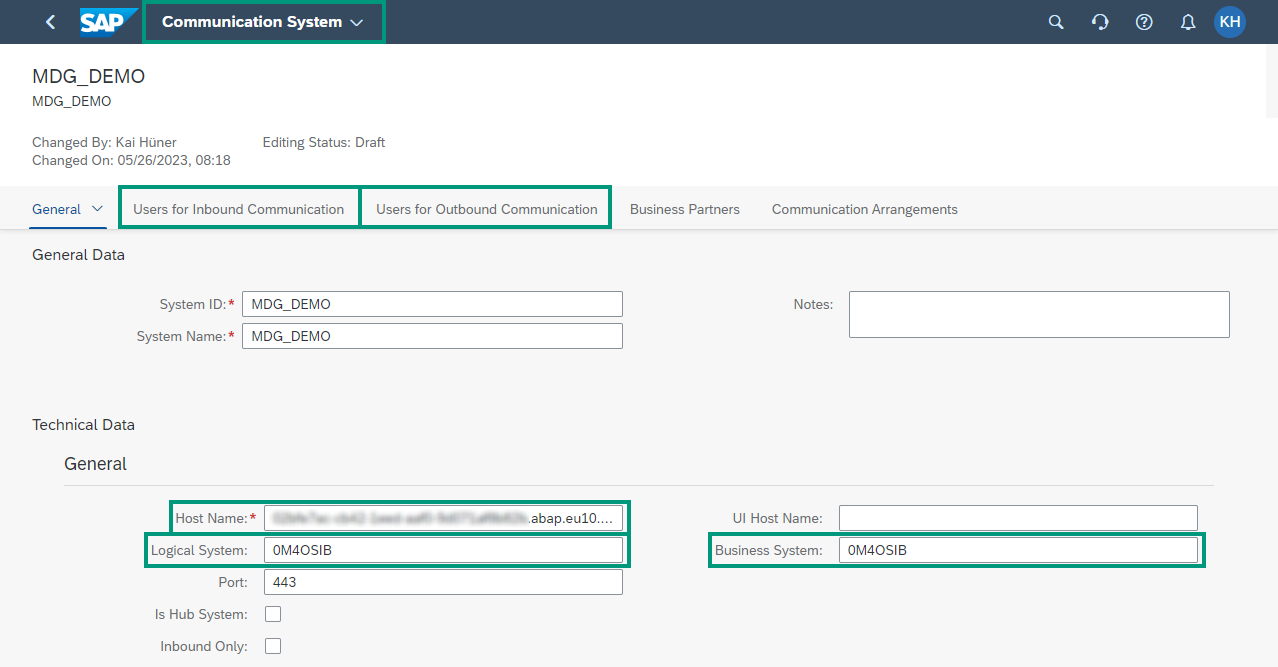
Communication System in S/4HANA which represents your MDG CE
The Communication User here is the User that we have already created in S/4HANA and MDG CE.
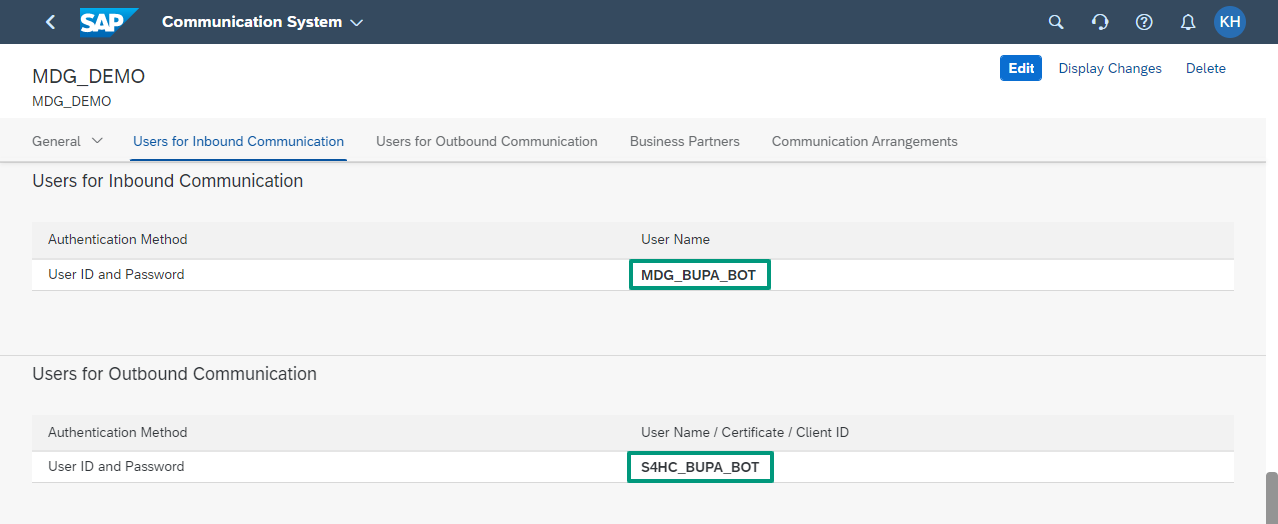
Communication Users for inbound and outbound communication with the SOAP Webservices of S/4HANA
The Inbound Communication sends business partner data from MDG CE to your S/4HANA. For this, you use the Communication User that you created in S/4HANA, MDG_BUPA_BOT in my example.
The Outbound Communication sends business partner data from S/4HANA to your MDG CE. For this, you use the Communication User that you created in MDG CE, S4HC_BUPA_BOT in my example.
Now we come to the important part in this step: The activation of the SOAP web services in S/4HANA. For this, you create a Communication Arrangement for the Communication Scenario SAP_COM_0008 (Business Partner, Customer and Supplier Integration) and choose your previously created MDG system as the Communication System, MDG_DEMO in my example. This will automatically enter the Common Data and the User for Inbound and Outbound Communication in the Arrangement.
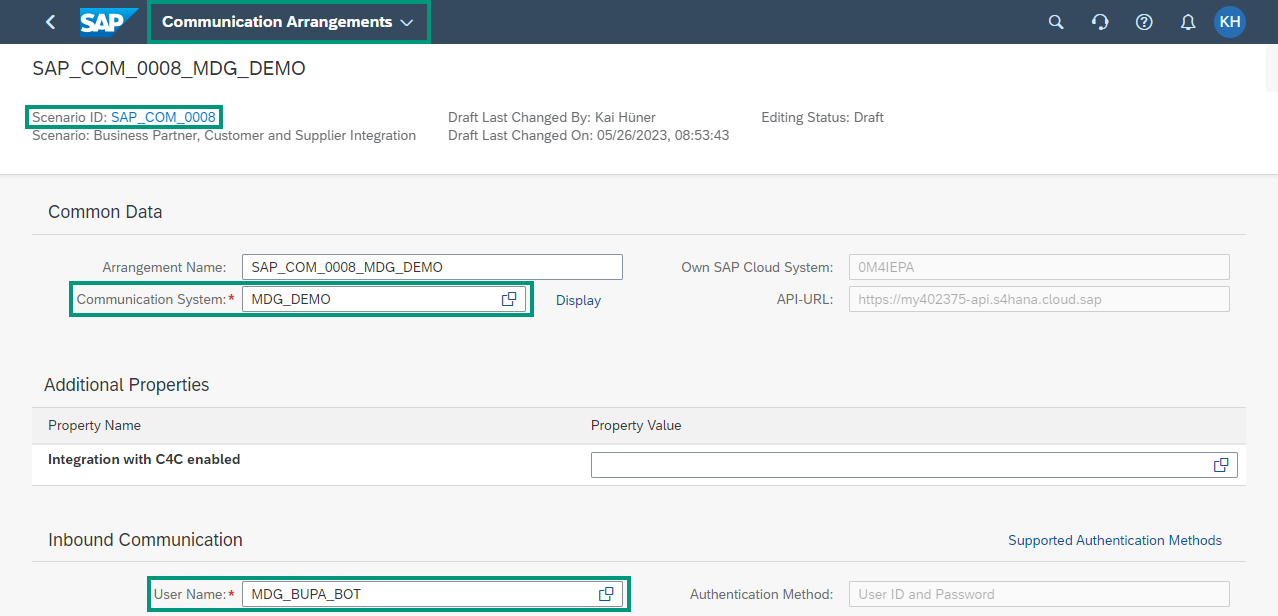
Communication Arrangement in S/4HANA to enable SOAP web services for business partner data
You can deactivate all IDOC interfaces in the Outbound Services section. Also, for our scenario, we only need the two Business Partner Services from the SOAP Services, not the Business Partner Relationship Services.
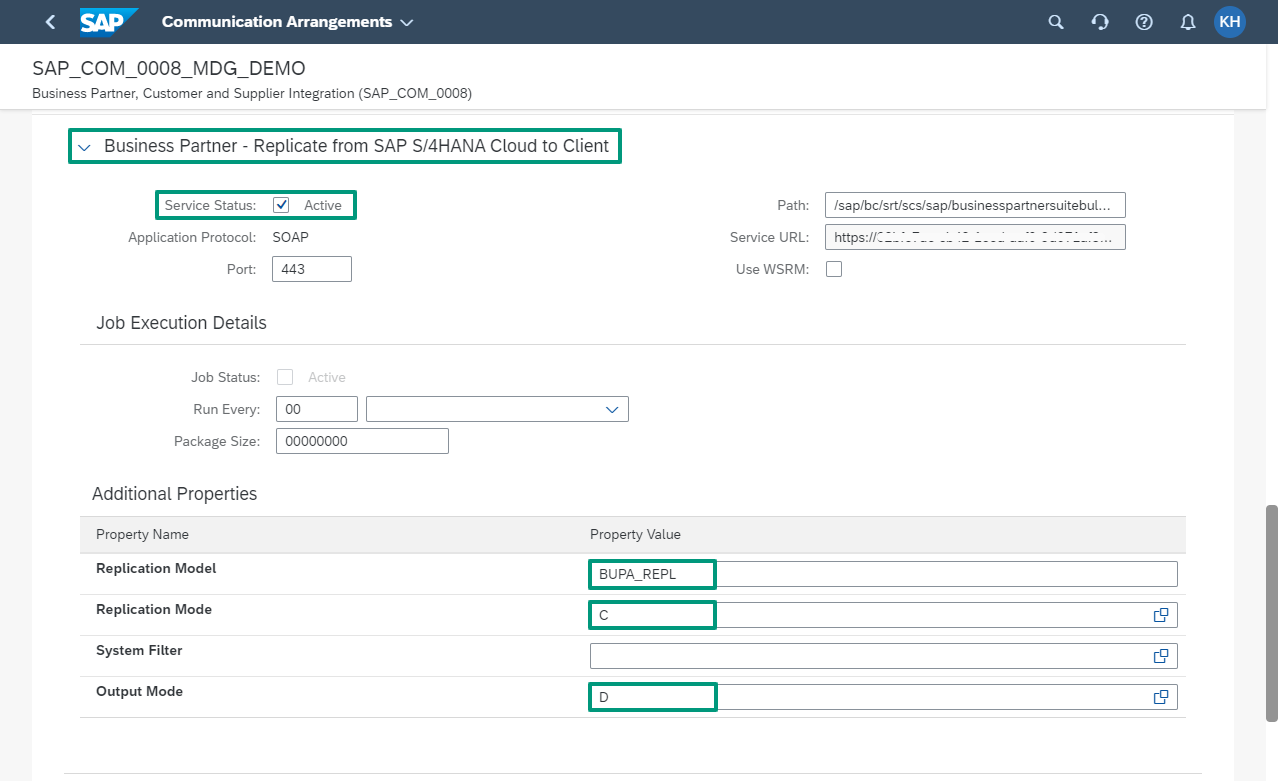
Configuration of SOAP web service for Business Partner Replication from S/4HANA to MDG CE
Under Additional Properties, you still have to assign a name for the Replication Model, BUPA_REPL in my example. For Replication Mode, you can simply set "C" for "Change Replication" - "I" is also ok, but it has no effect, as the scenario does not support initial replication (i.e., the transfer of all Business Partners from S/4HANA to your MDG CE).
The simplest replication mode is "Direct Output" (a "D" in Output Mode), which sends changes to Business Partner data in S/4HANA directly to your MDG CE. With this mode, the parameters for Job Execution are irrelevant, as no jobs are used. You can leave the parameters as they are.
If everything is set correctly, you will receive the message "AIF Customizing deployment successful" when saving the Communication Arrangement, SOAP web services and Replication are thus successfully set up in S/4HANA.
Activate Integration Scenario in MDG CE
Just like in S/4HANA, we also need a Communication System in MDG CE as a representation for the other system (here: S/4HANA). For this Communication System, you must use the Host Name and System ID of your S/4HANA, which we noted at the beginning. The System ID is stored here as a Business System. Even if the field is not marked as mandatory, this information is important, as this value is transferred in the header of the SOAP messages and is used for the assignment of the SOAP messages. If the entry is missing, or if it does not match the System ID of the S/4HANA system, the SOAP communication will not work.
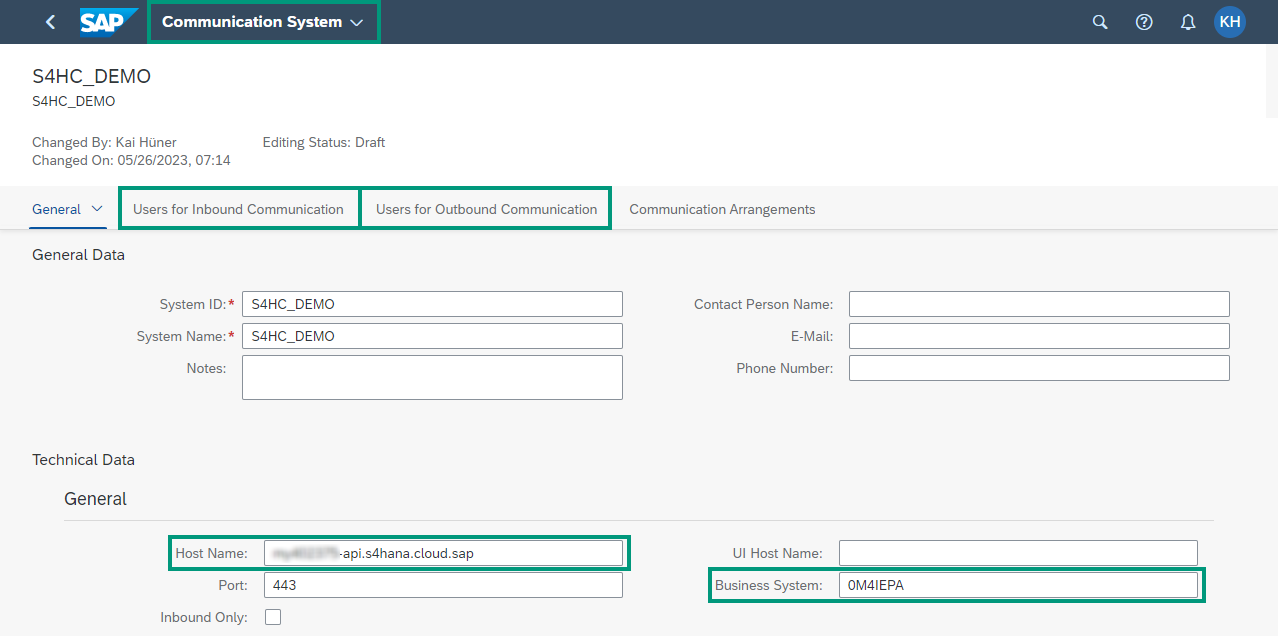
Communication System in MDG CE which represents your S/4HANA
As Communication User, you use here the users that we have already created in S/4HANA and MDG CE, exactly the opposite of how they are used in S/4HANA.
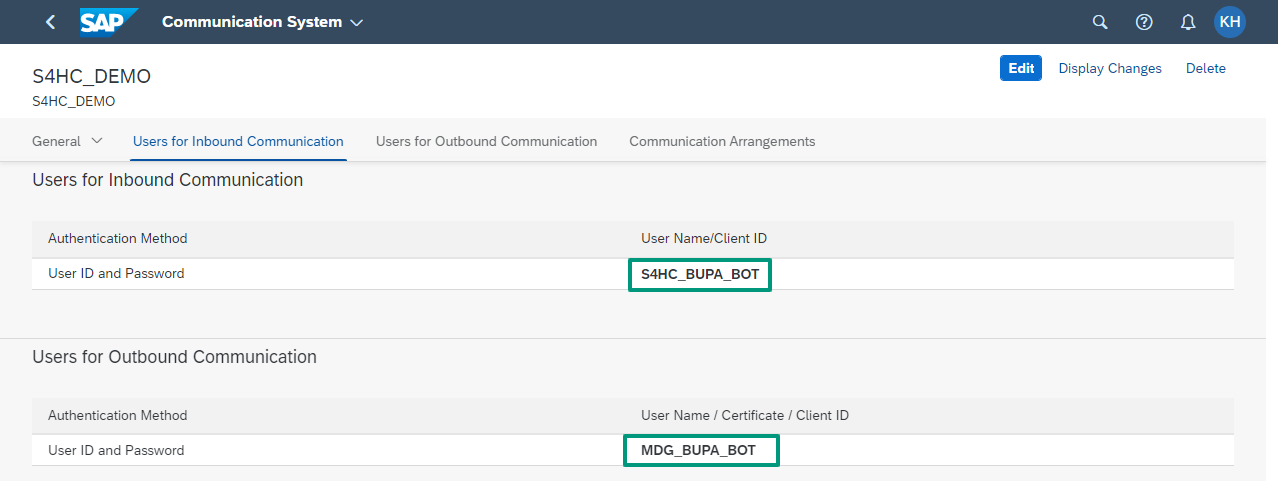
Communication Users for inbound and outbound communication with the SOAP Webservices of MDG CE
Via the Inbound Communication, business partner data from S/4HANA is sent to your MDG CE. For this, you use the Communication User that you created in MDG CE, S4HC_BUPA_BOT in my example.
Via the Outbound Communication, business partner data from MDG CE is sent to your S/4HANA. For this, you use the Communication User that you created in S/4HANA, MDG_BUPA_BOT in my example.
The crucial part in this step is again the activation of the Communication Arrangement, here for the Communication Scenario SAP_COM_0878 (SAP Master Data Governance CE - BP SOAP Integration). As Communication System, you select the previously created S/4HANA system, S4HC_DEMO in my example.
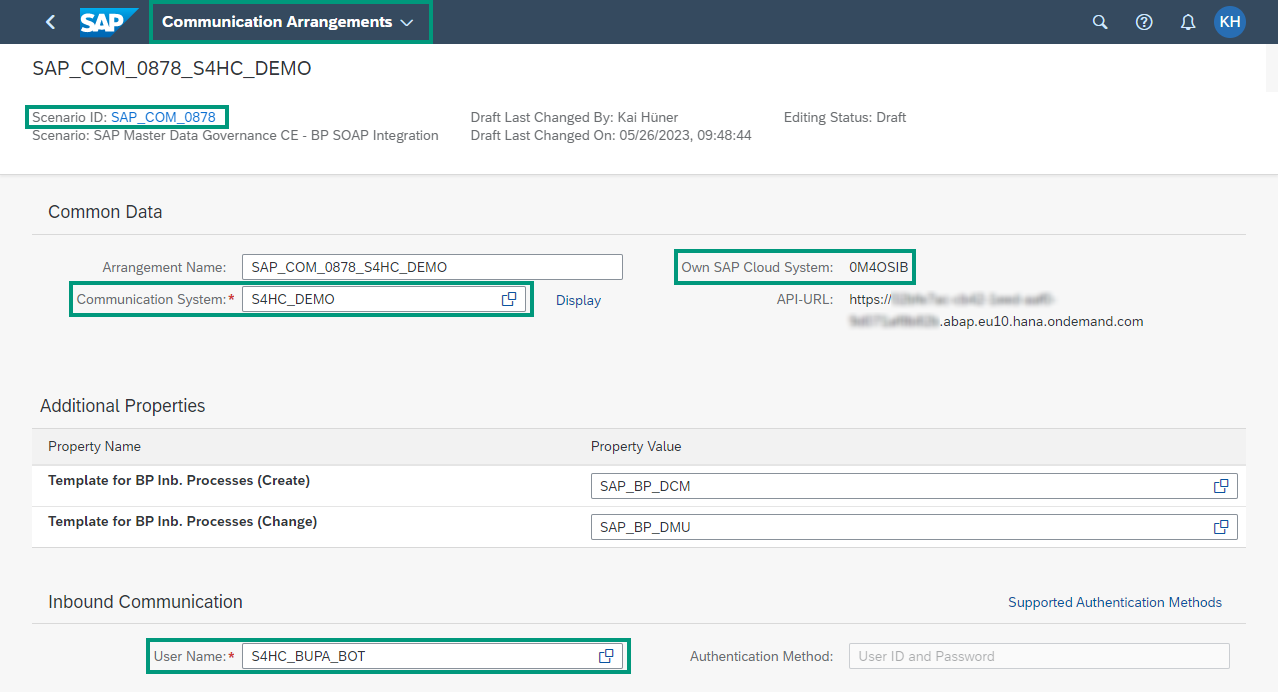
Communication Arrangement in MDG CE to enable SOAP web services for business partner data
In the Additional Properties, you can set which Process Templates are used for new or changed Business Partners, e.g. to use approvals for incoming data and not to flood your MDG with unchecked data from S/4HANA. But for the start, you can simply take over the standard values, they are the standard processes that are stored in MDG CE.
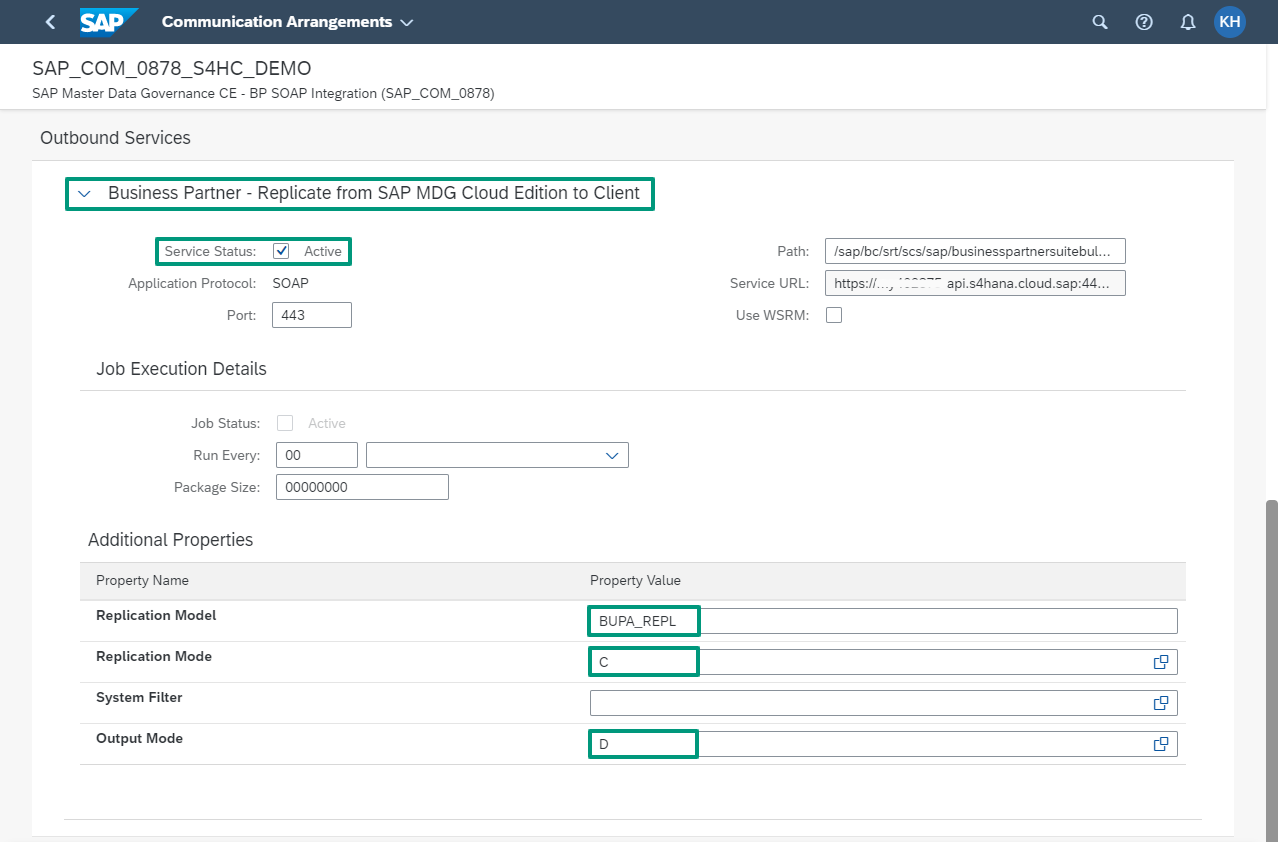
Configuration of SOAP web service for Business Partner Replication MDG CE to S/4HANA
In the Communication Scenario SAP_COM_0878, there is only one SOAP web service, which must be activated. Here too, you must then configure the Replication Model. In my example, I use Direct Output again (i.e., no pooled job) and Change Replication as the Replication Mode.
If everything is set correctly, you can test the connection to the S/4HANA system via "Check Connection" of the Outbound Service. The message "The ping of the outbound service was successful" tells you that everything is set up.
Activate Trusted Data Sources via CDQ
Access to external Trusted Data Sources is provided via services from CDQ. The corresponding integration is stored by SAP in MDG CE and only needs to be activated, again with a Communication Scenario, SAP_COM_0825 (SAP Master Data Governance, Cloud Edition - CDQ Integration).
We start again here with a Communication System, as a representation of the CDQ platform in MDG CE.
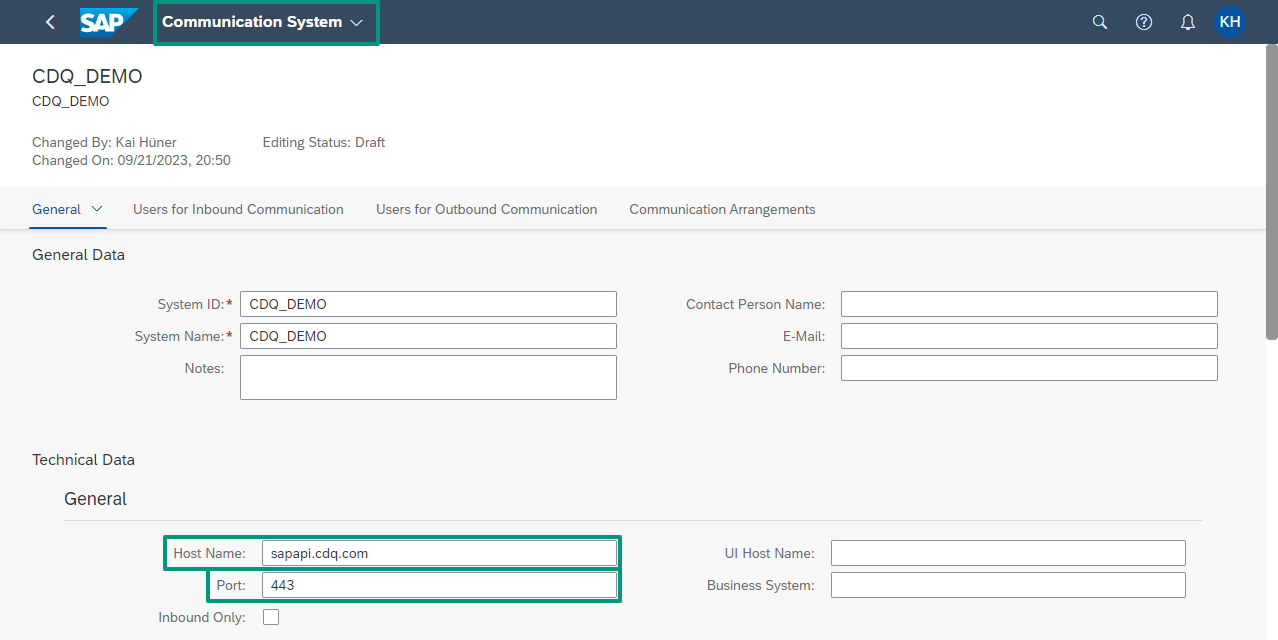
Communication System in MDG CE which represents the CDQ Platform
The configuration of the CDQ Communication System is very straightforward; we store the base URL of all CDQ services, sapapi.cdq.com, as the host name.
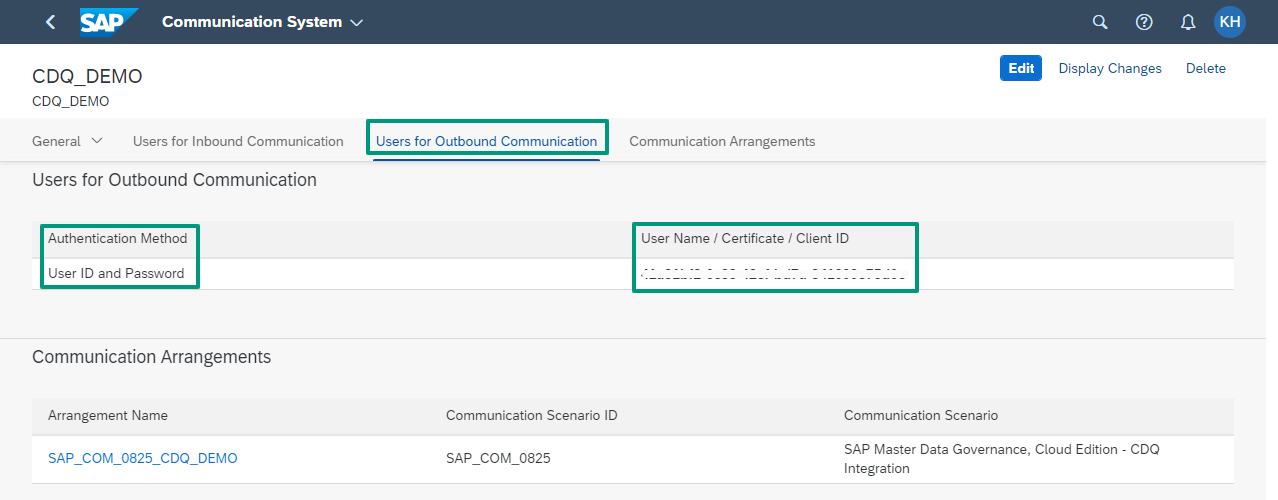
Credentials for outbound communication from MDG CE to CDQ Services
For the outbound communication from MDG CE to the CDQ platform, we store the User ID and Password. These credentials can be generated on the CDQ platform via an API key. The Communication Arrangement for Scenario SAP_COM_0825 then uses the newly created Communication System, CDQ_DEMO in my example.
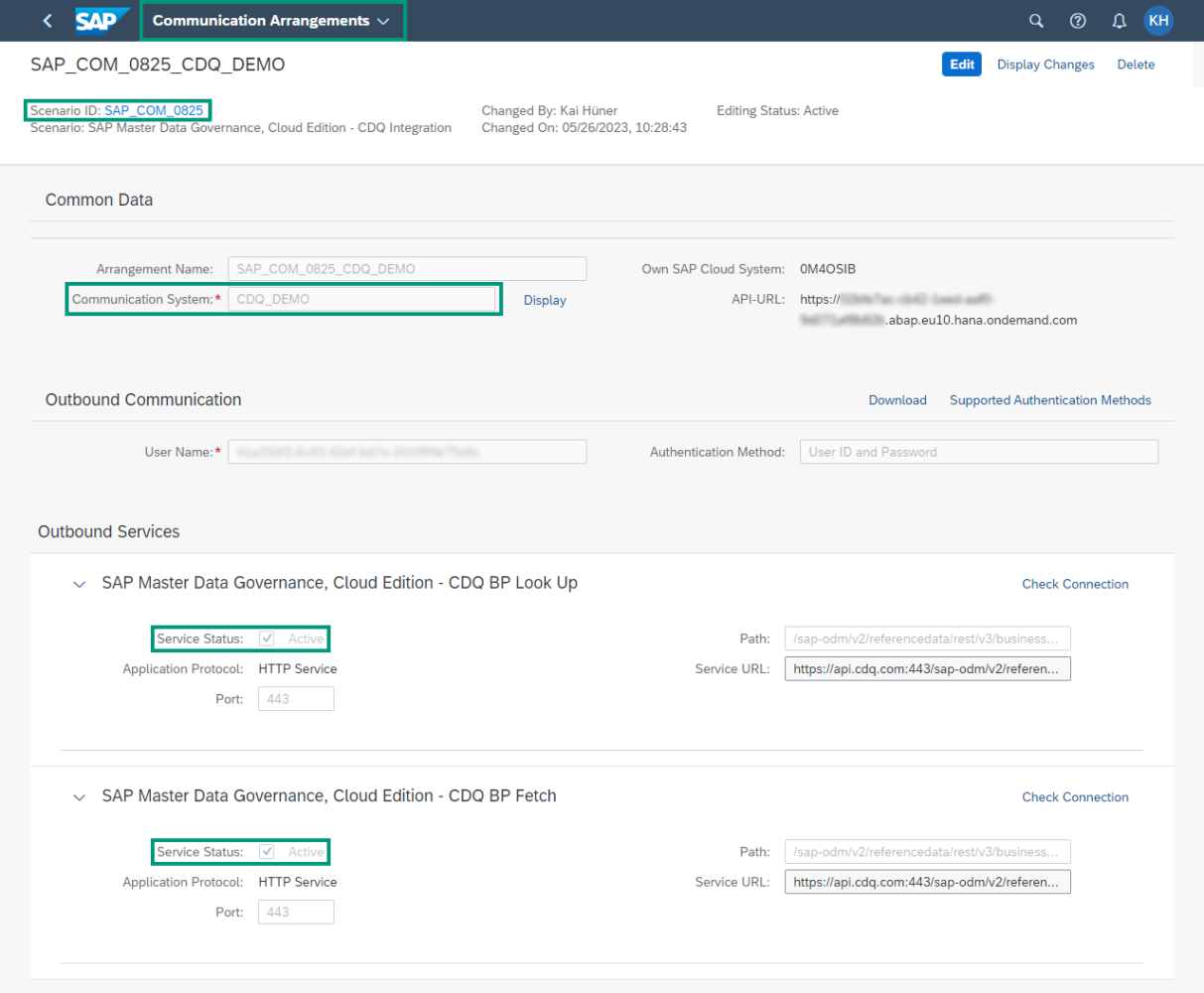
Communication Arrangement in MDG CE to enable CDQ Services
The Communication Scenario covers the configuration for 2 CDQ services:
- Lookup: Search in CDQ's Trusted Data Pool
- Fetch: Retrieval of individual company profiles after selecting a search hit
These services are already integrated into MDG CE, so you don't need to do anything else. You can test the connection to the CDQ platform via "Check Connection". The message "The ping of the outbound service was successful" tells you that everything is set up correctly.
Further Links:
- SAP Master Data Governance, cloud edition 2305: What’s in it for you? (SAP Blog)
- SAP Master Data Governance, cloud edition (SAP Discovery Center)
Get our monthly e-mail!
Related blogs
Trust, automation, and the future of master data management
Master data management (MDM) is a vital, albeit often underappreciated, foundation of modern business operations. When done right, it ensures smooth processes,…
The value of automation in MDM: podcast CDQ & SAP
Efficient mass-enrichment of business partner data in SAP MDG
Managing and enriching business partner data at scale is a monumental task for many organizations, particularly during mergers, acquisitions, or large-scale…