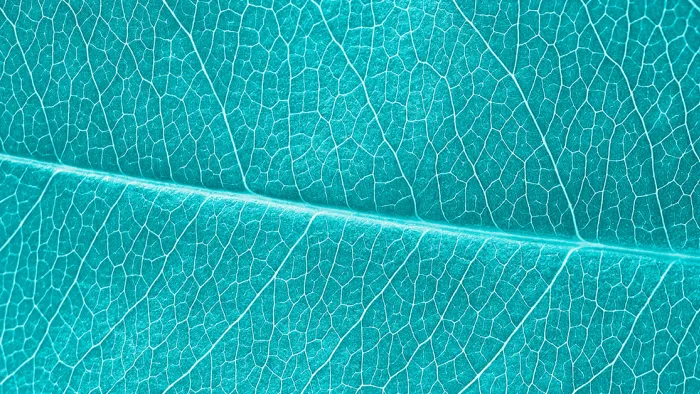SAP S/4HANA with plug-and-play CDQ integration

With Data Provider Integration (DPI) feature now available in all SAP S/4HANA editions – on-premise, private cloud edition, and the public cloud edition on the roadmap - access to high-quality business partner data, compatible with SAP’s data model is easier and more seamless than ever.
Let me show you how to set up CDQ as a provider for trusted business partner data in SAP MDG: we will be focusing on integrating CDQ in SAP MDG on S/4HANA, covering both the private cloud and on-premise versions.
The following diagram shows you how we can pull business partner data from various sources like open, governmental, and paid databases, using CDQ. In SAP MDG, getting to this data is made possible through the Data Provider Integration (DPI) feature, part of the Central Governance capability.
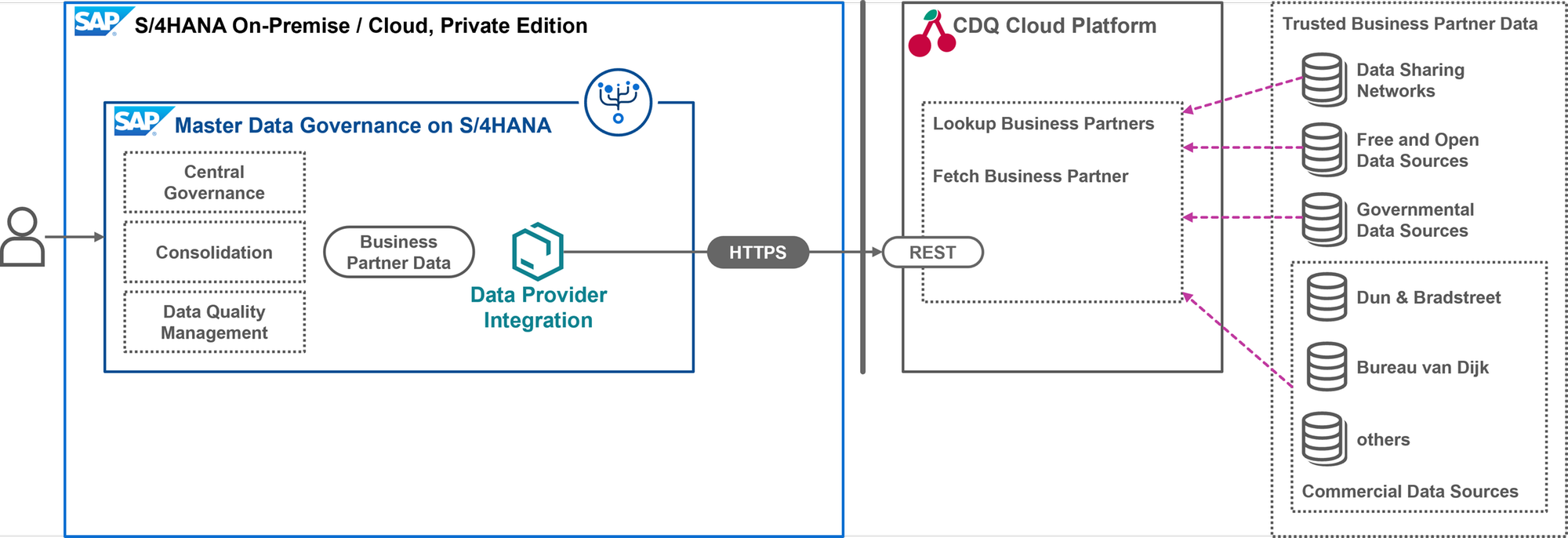
CDQ provides access to all its connected external data sources through a REST API. This involves two main endpoints: Lookup Business Partners to search and find potential matches, and Fetch Business Partners to get detailed data for the match you choose.
In the 2023 release, SAP introduced in the cloud-ready mode for MDG, based on ABAP Cloud. Since the Business Partner Data domain was the starting point for this development, and DPI was one of the first features in this mode, it is now available in all S/4HANA editions – on-premise, private cloud edition, and the public cloud edition is on the roadmap.
Setup CDQ: Service access and configuration
Let’s talk about connecting to CDQ services in SAP MDG. First things first, you need the right credentials. If you are new to CDQ and want to test out trusted data access in SAP, feel free to start with CDQ's free tier option. I have covered this in my blog post Hands-on with Free Tiers: CDQ Trusted Business Partner Data in SAP Master Data Governance, give it a read for more insights. Whether you are using the free tier or have a full account, you will need an API key with a Client ID and Client Secret.
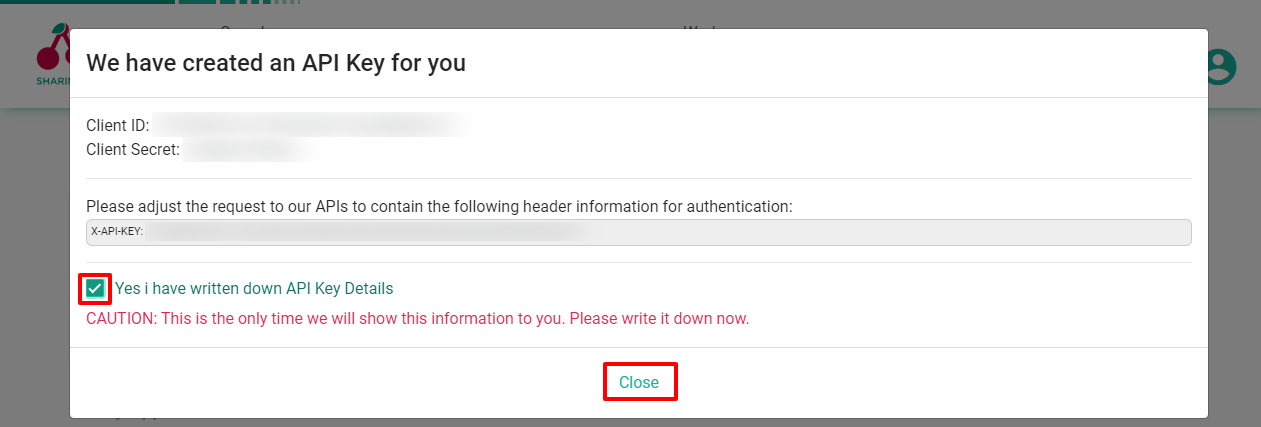
For those of you needing more advanced setups, like working with content packs that include legal form metadata, activating various external data sources, or managing credentials for paid data sources (think Dun & Bradstreet or Bureau van Dijk), I have got you covered in the same blog post linked above. While that post is primarily about SAP MDG, cloud edition, due to its free tier option, the steps for configuring CDQ are consistent no matter which MDG edition you are using.
Setup SAP: Connecting SAP MDG and CDQ
Getting Started with SAP MDG on S/4HANA for CDQ Integration. Before we dive in, I am going to assume two things:
- First, you are working with at least the 2023 release of SAP MDG on S/4HANA.
- And second, you have turned on the cloud-ready mode, which is anyway recommended.
For more details on these prerequisites, check out these SAP blog posts, covering the general benefits of this release and the advantages of using cloud-ready mode. You can also find instructions on activating the cloud-ready mode in the SAP Help Portal, along with guidance on configuring Data Provider Integration (DPI) in SAP MDG on S/4HANA.
Fast track: SAP Cloud Appliance Library
The SAP Cloud Appliance Library (CAL) makes it super easy to set up demo environments for various SAP products. When you select the SAP S/4HANA 2023 template, you get an MDG on S/4HANA system with cloud-ready mode already on and CDQ connectivity set up for trusted business partner data.
To create a demo system using SAP CAL, choose the SAP S/4HANA 2023, Fully-Activated Appliance template and set it up on a new Amazon Web Services (AWS) account.
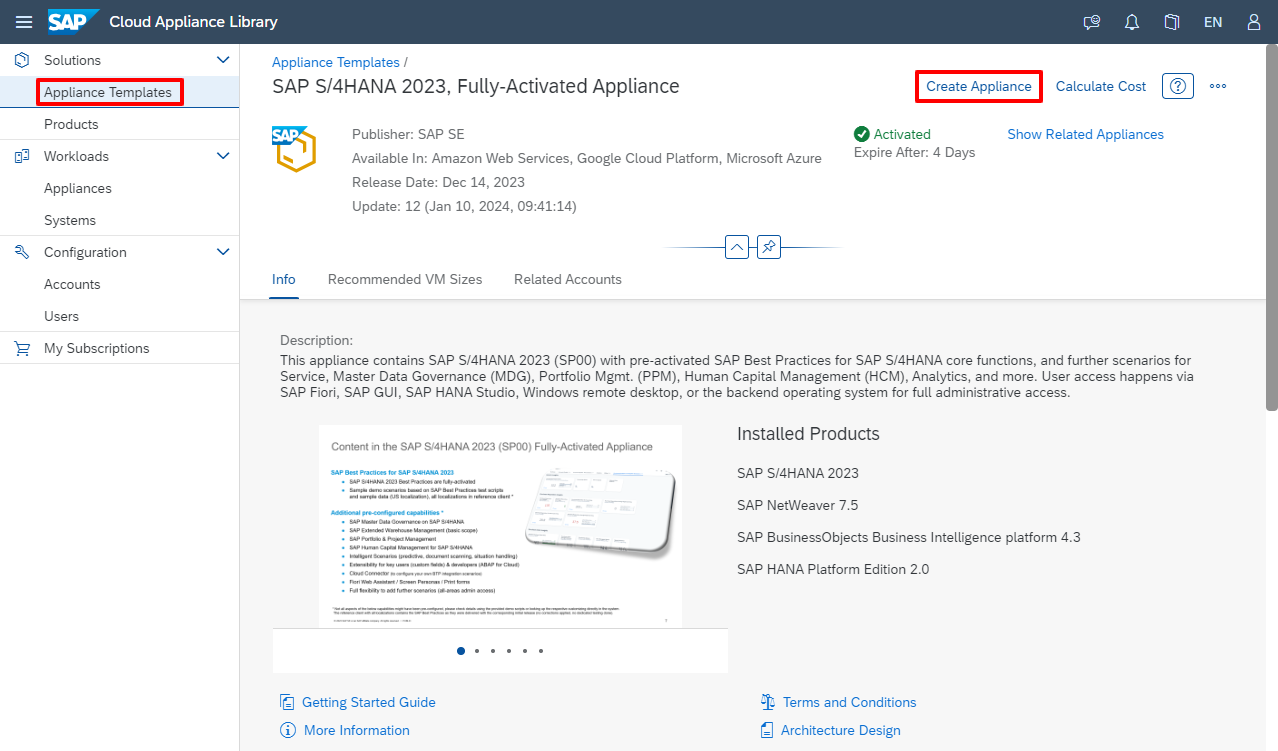
SAP provides a handy video tutorial on creating a technical user in your AWS account with the required permissions.
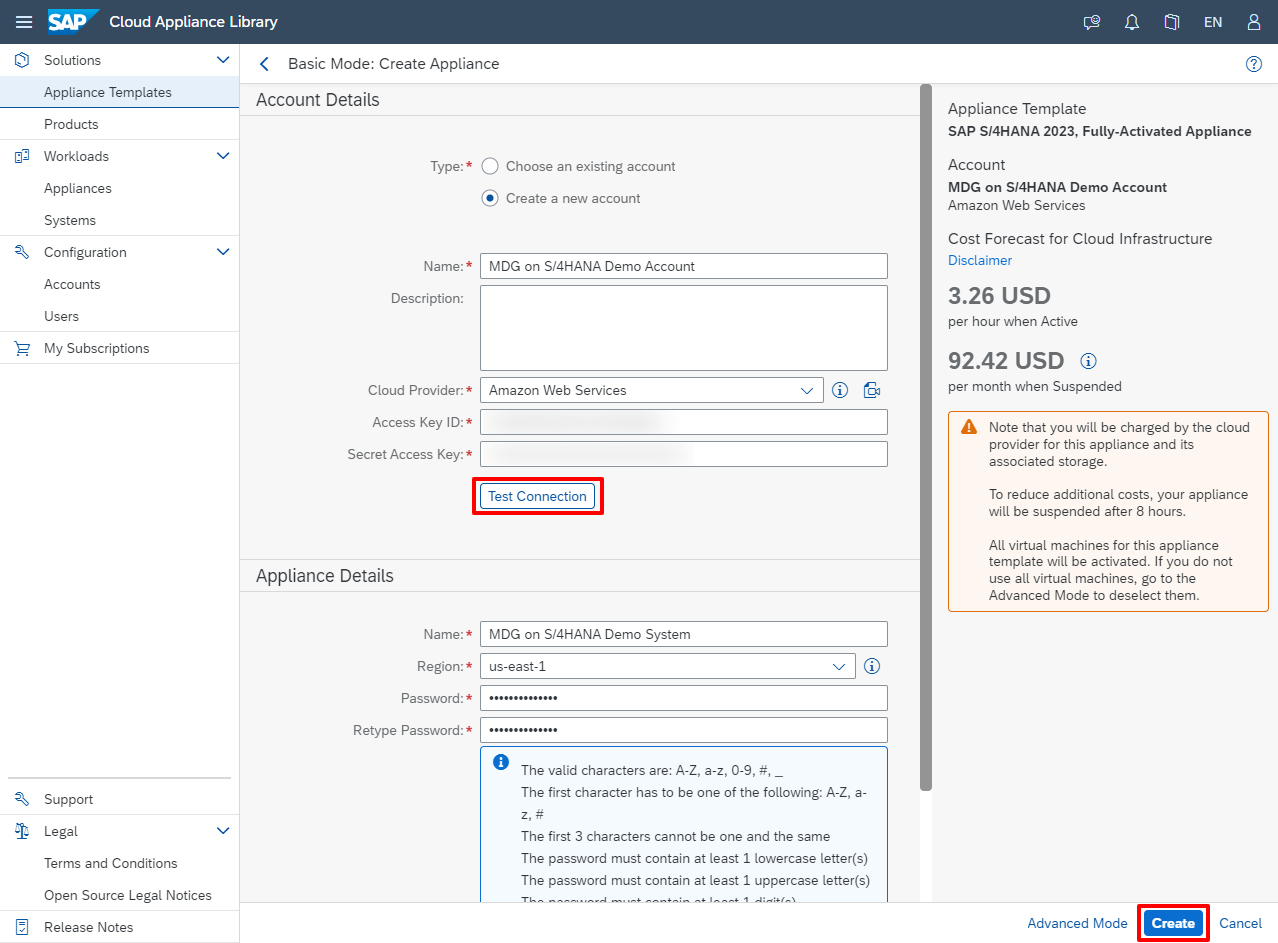
Just follow the video, use the AWS access key it generates, and you are set. The setup takes about two hours, and then your S/4HANA system is ready to go.
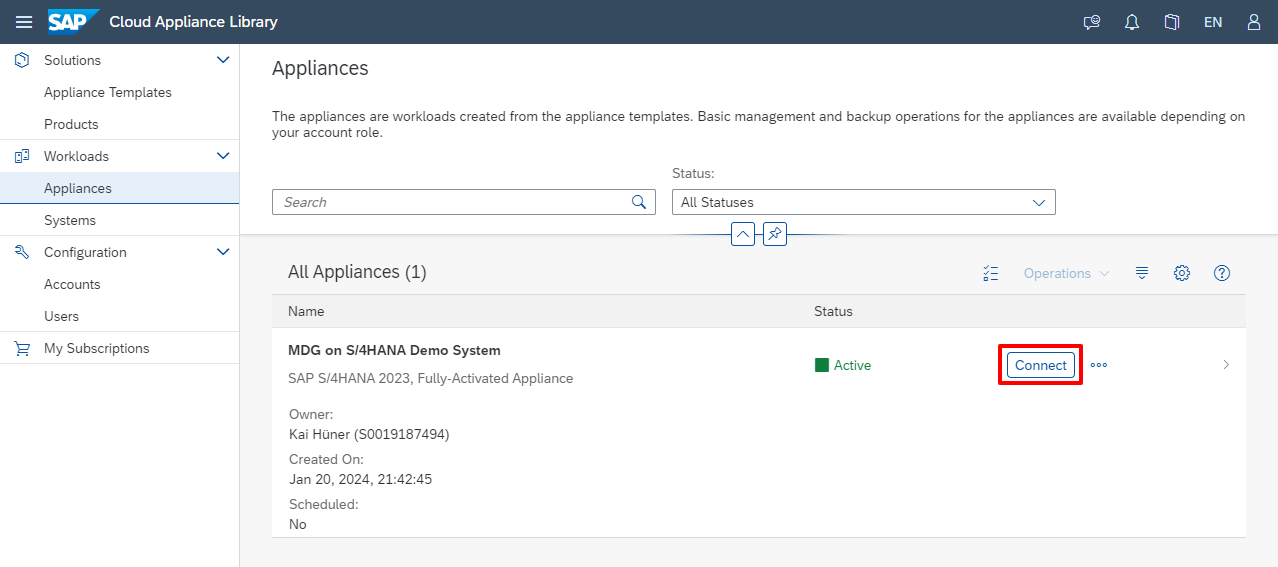
For example, you can use the Remote Desktop Protocol (RDP) to log in, enter the password you set during setup, and access SAP GUI or Fiori apps on a pre-configured Windows system.
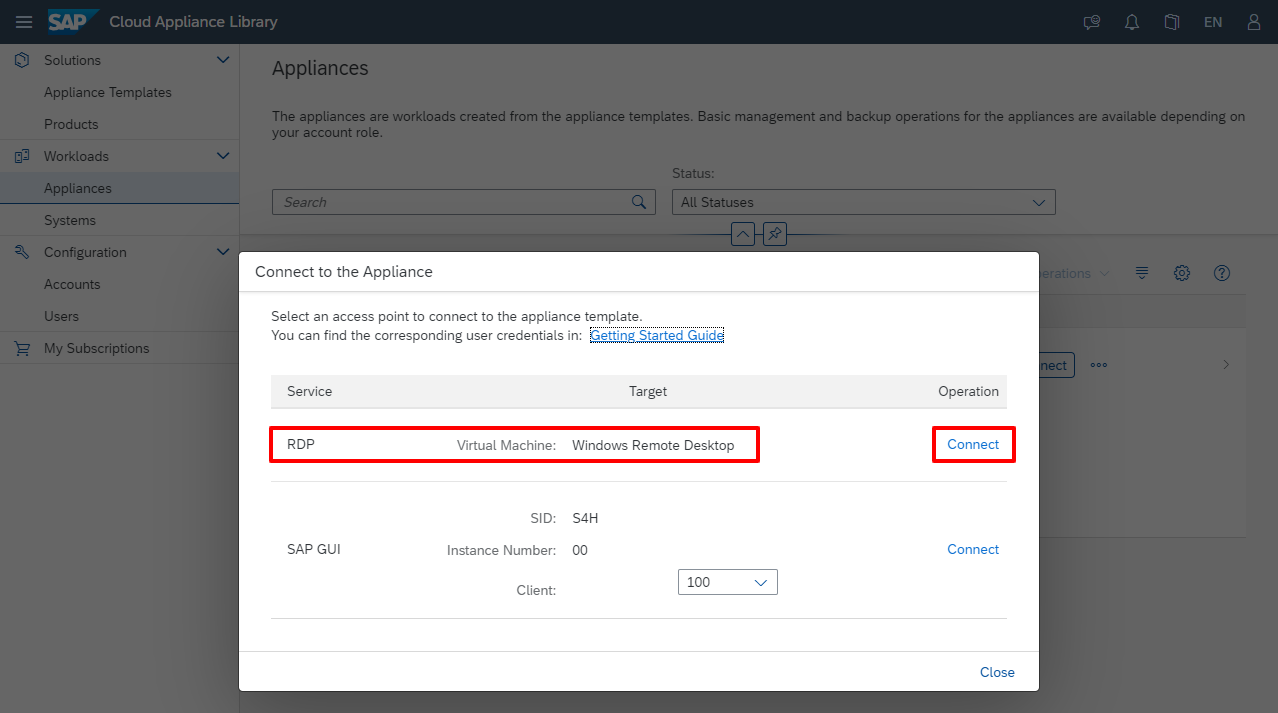
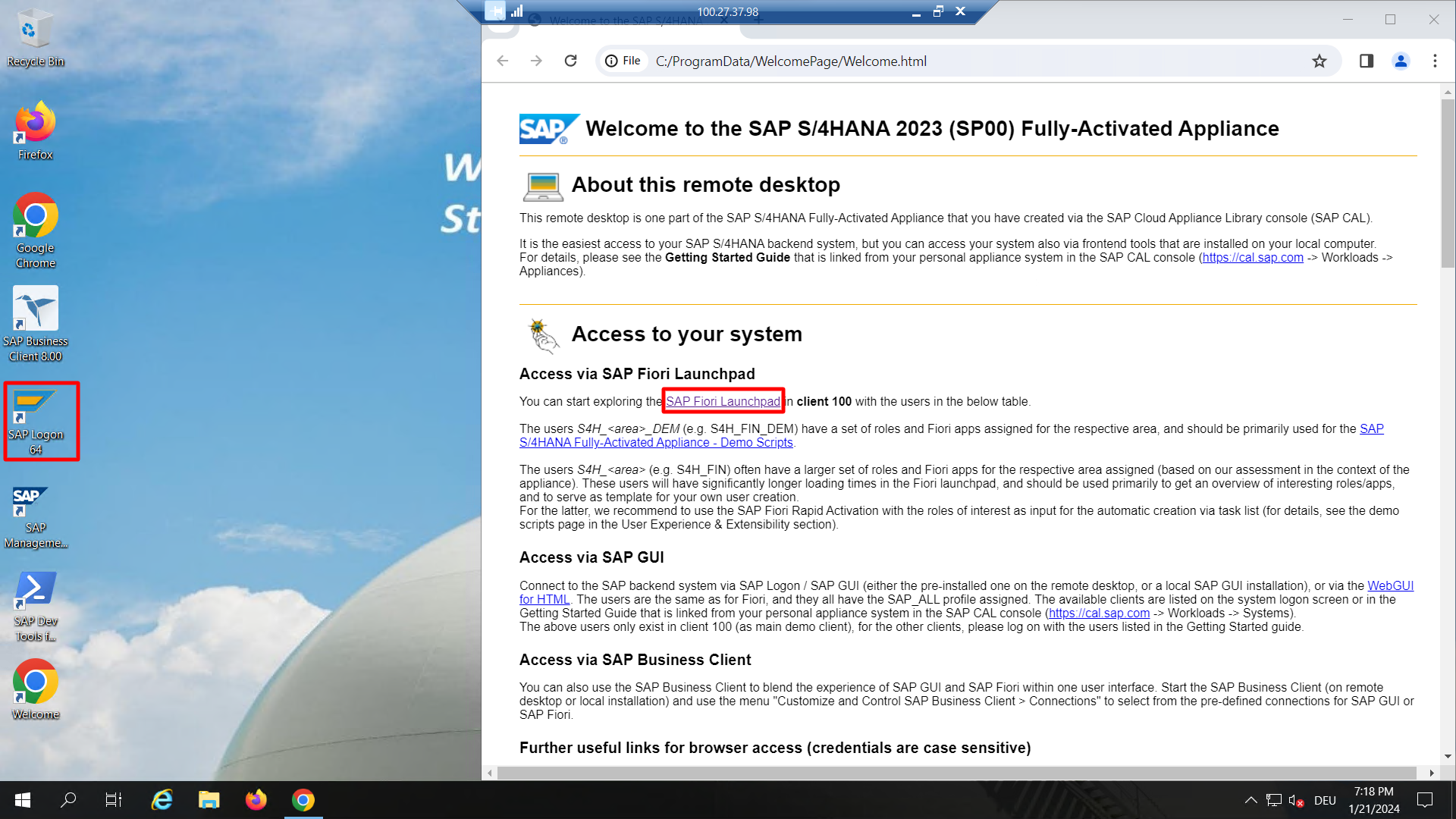
IMPORTANT: The CAL scripts do not install the root certificate for the CDQ TLS certificate. You will need to do this manually, as explained in the next section. Once that's done, you can access the Fiori Launchpad with the user MDG_EXPERT, set up automatically for you, as detailed in section How to: Lookup trusted business partner data.
Import TLS root certificate
To ensure our SAP system can securely access the CDQ API, it needs to recognize and trust the Transport Layer Security (TLS) certificate of the API’s domain. This means we need to import the root certificate, which is part of the CDQ domain certificate, into our SAP system.
Here is how I go about it. First, I open a web browser (I use Chrome) and navigate to https://api.cdq.com. Then, on the left side of the address bar, I click to see the site information and open the connection details.
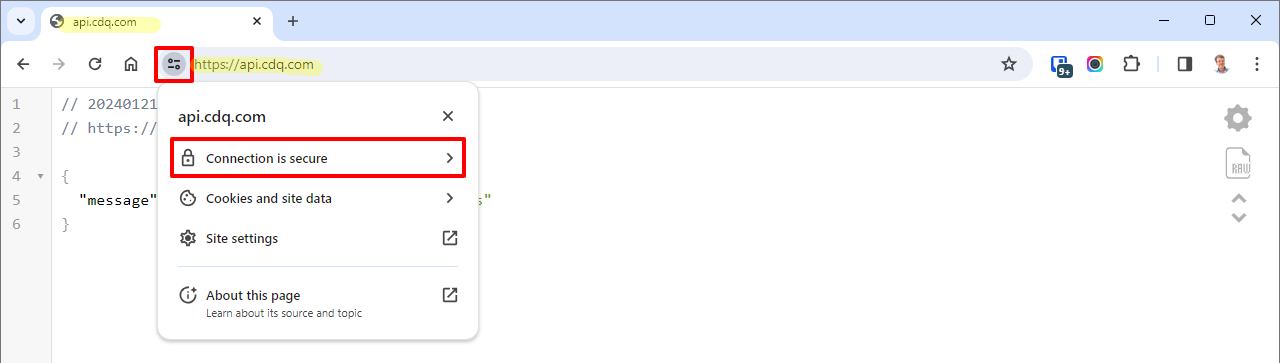
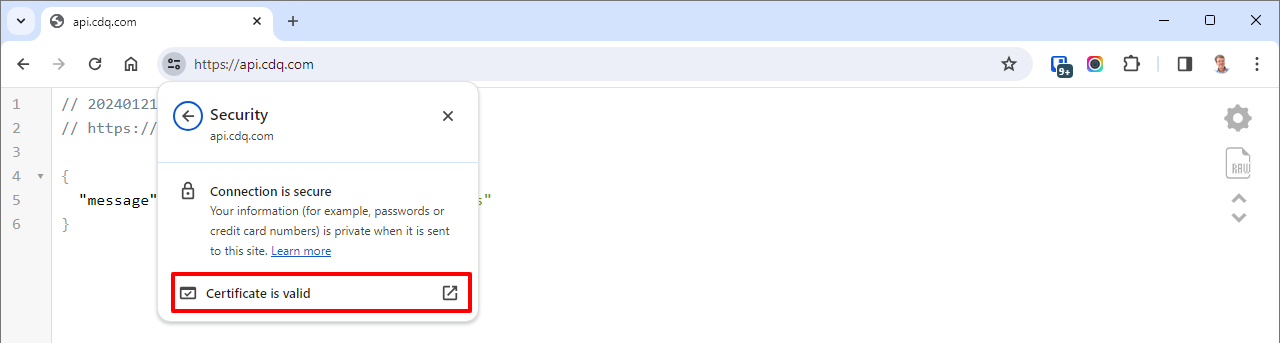
I check the certificate details, head to the Details tab, and select the top node in the Certificate Hierarchy. After confirming that it is the Root certificate, I export it as a Base64-encoded ASCII file, with a .crt extension, to my system.
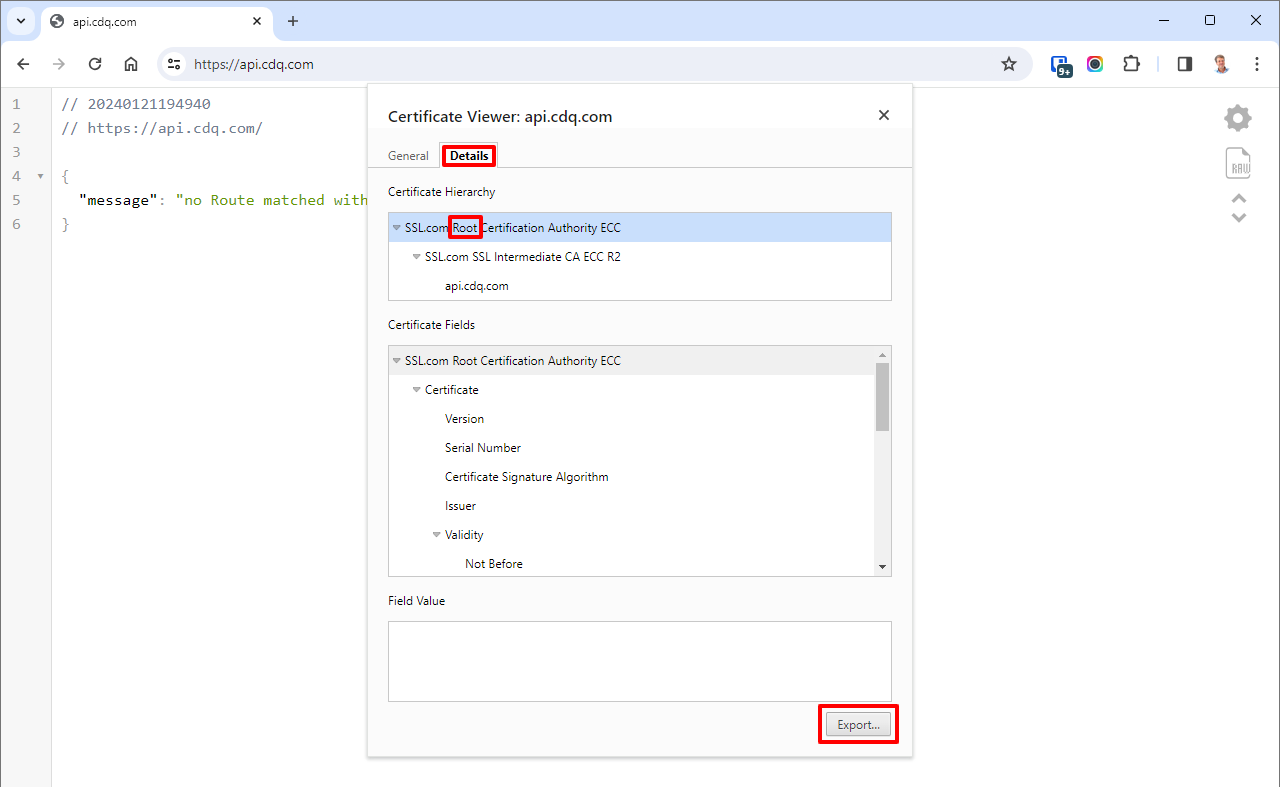
In my SAP GUI, I open the STRUST transaction and double-click SSL client SSL Client (Standard) to see the trusted certificates. To import the root certificate, I use the Import Certificate dialog (first button in the lower left corner), select the certificate file, and confirm the import.
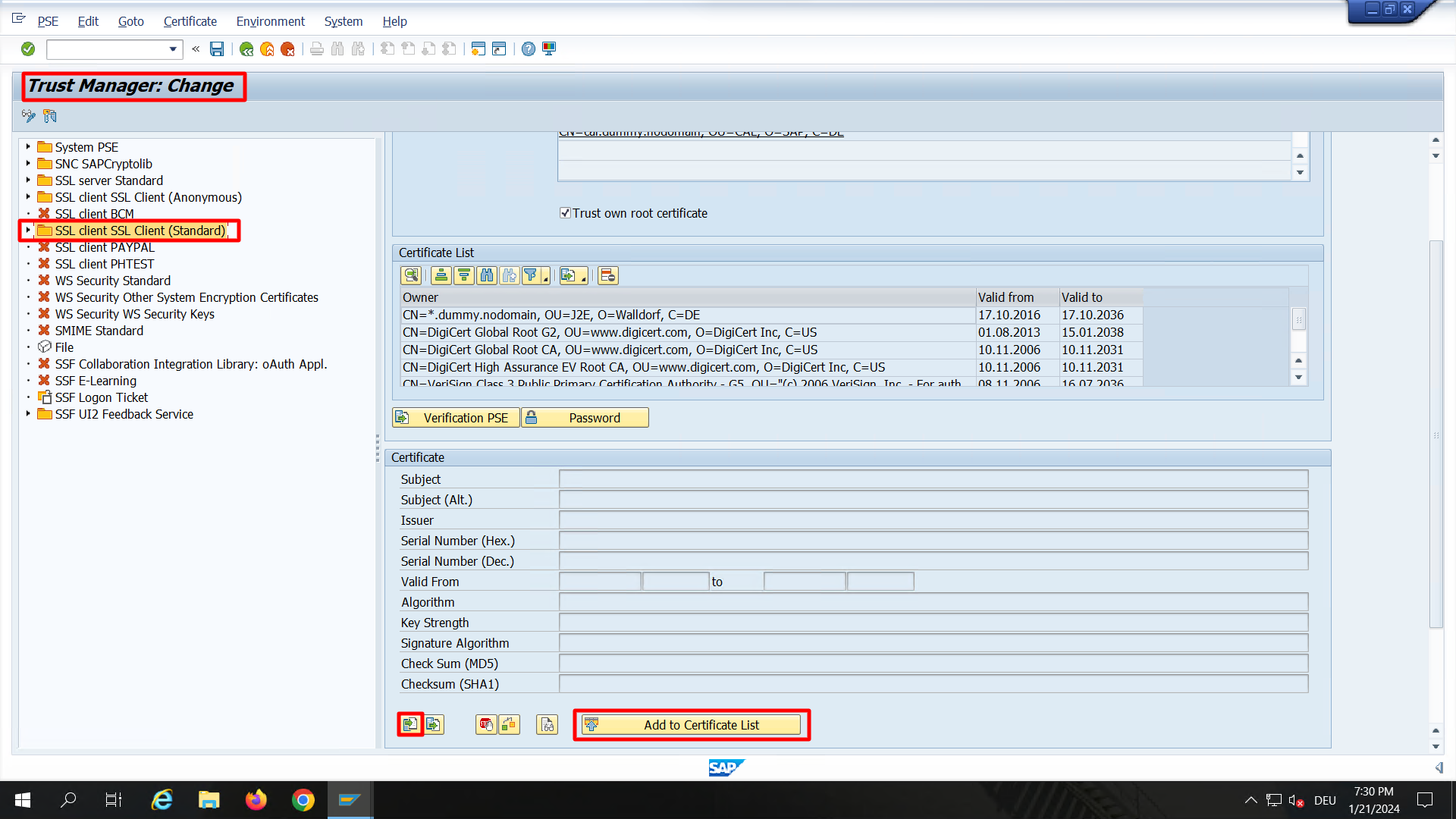
After seeing the root certificate details listed, I switch to Change mode, click Add to Certificate List, and then save the changes.
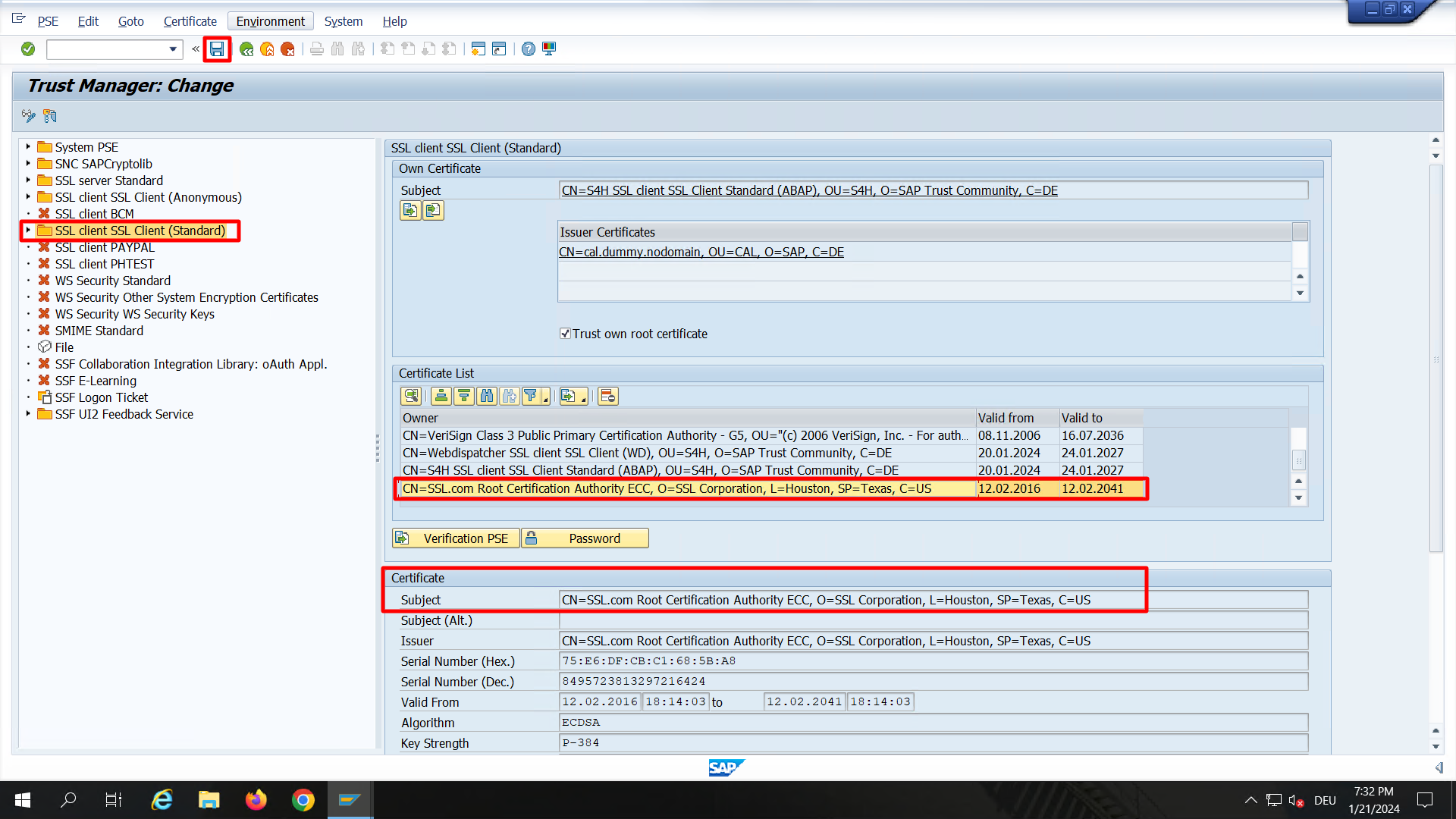
Setting up RFC connections
For effective communication between SAP S/4HANA and the CDQ API, as illustrated in our architecture solution diagram, properly configured Remote Function Call (RFC) destinations are essential for both the lookup and fetch endpoints of the CDQ API
I navigate to transaction SM59 in my SAP GUI to set up or verify these destinations.
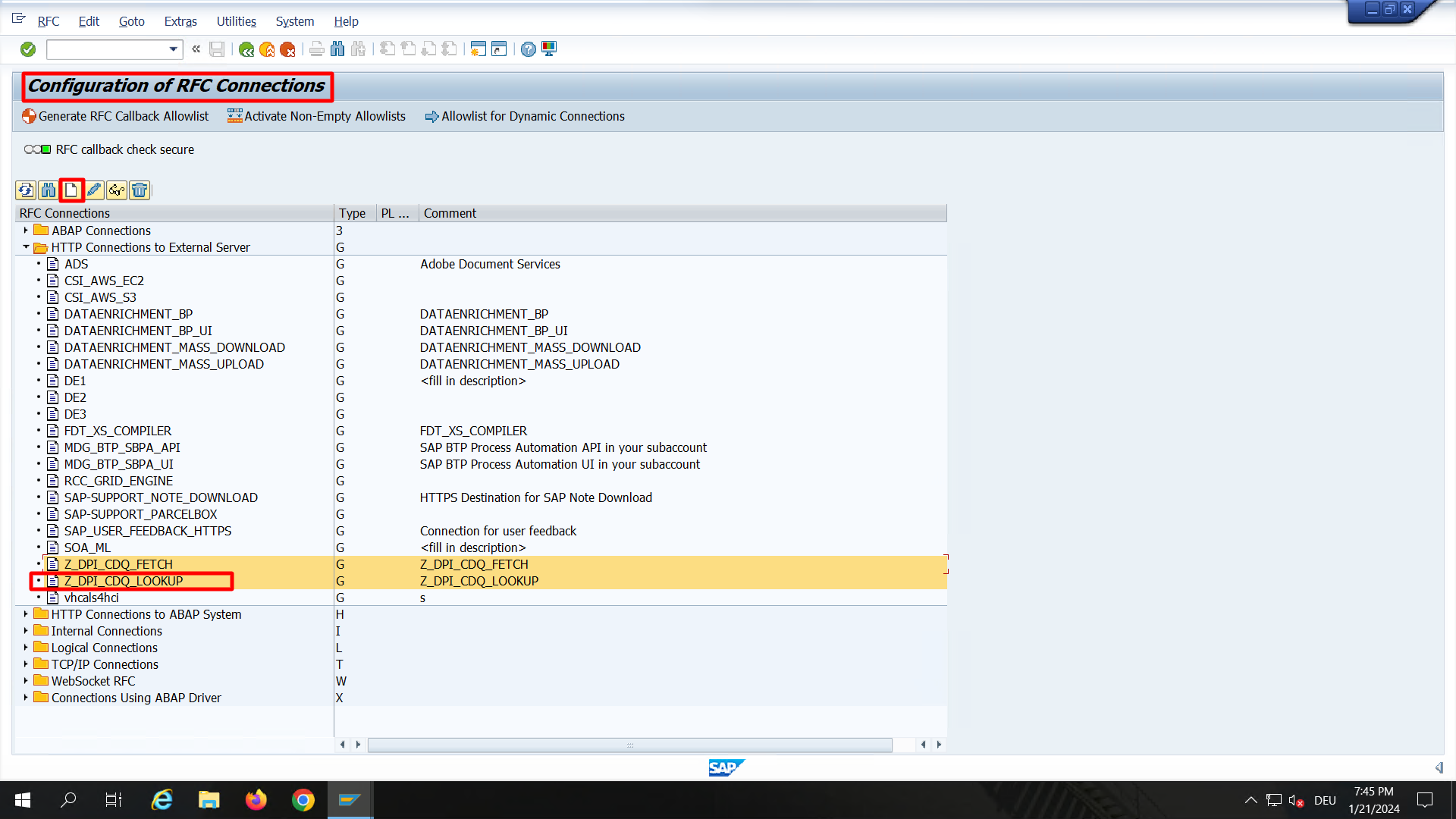
CDQ provides REST endpoints through the SAP ODM API, fitting perfectly with SAP MDG's DPI standard. For both Z_DPI_CDQ_LOOKUP and Z_DPI_CDQ_FETCH destinations, I make sure the Technical Settings are correctly set with api.cdq.com as the Host and appropriate Path Prefixes for Lookup and Fetch.
- Lookup: /sap-odm/v2/referencedata/rest/v3/businesspartners/lookup
- Fetch: /sap-odm/v2/referencedata/rest/v3/businesspartners/fetch
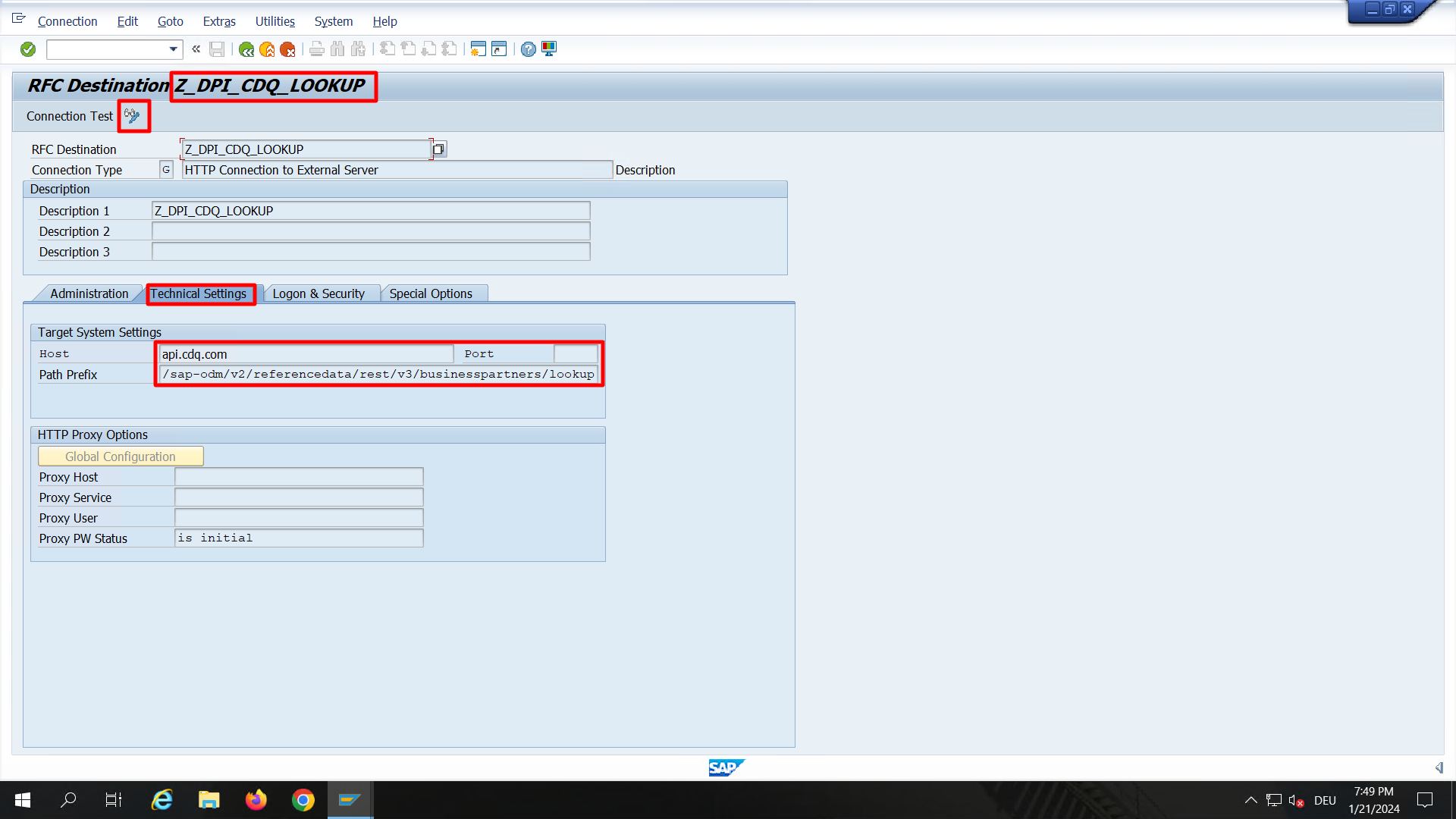
In the Logon and Security tab, I enter the Client ID and Client Secret from the API key (mentioned in the Setup CDQ: Service access and configuration section). This is also where I can switch from Free Tier credentials to other API key credentials.
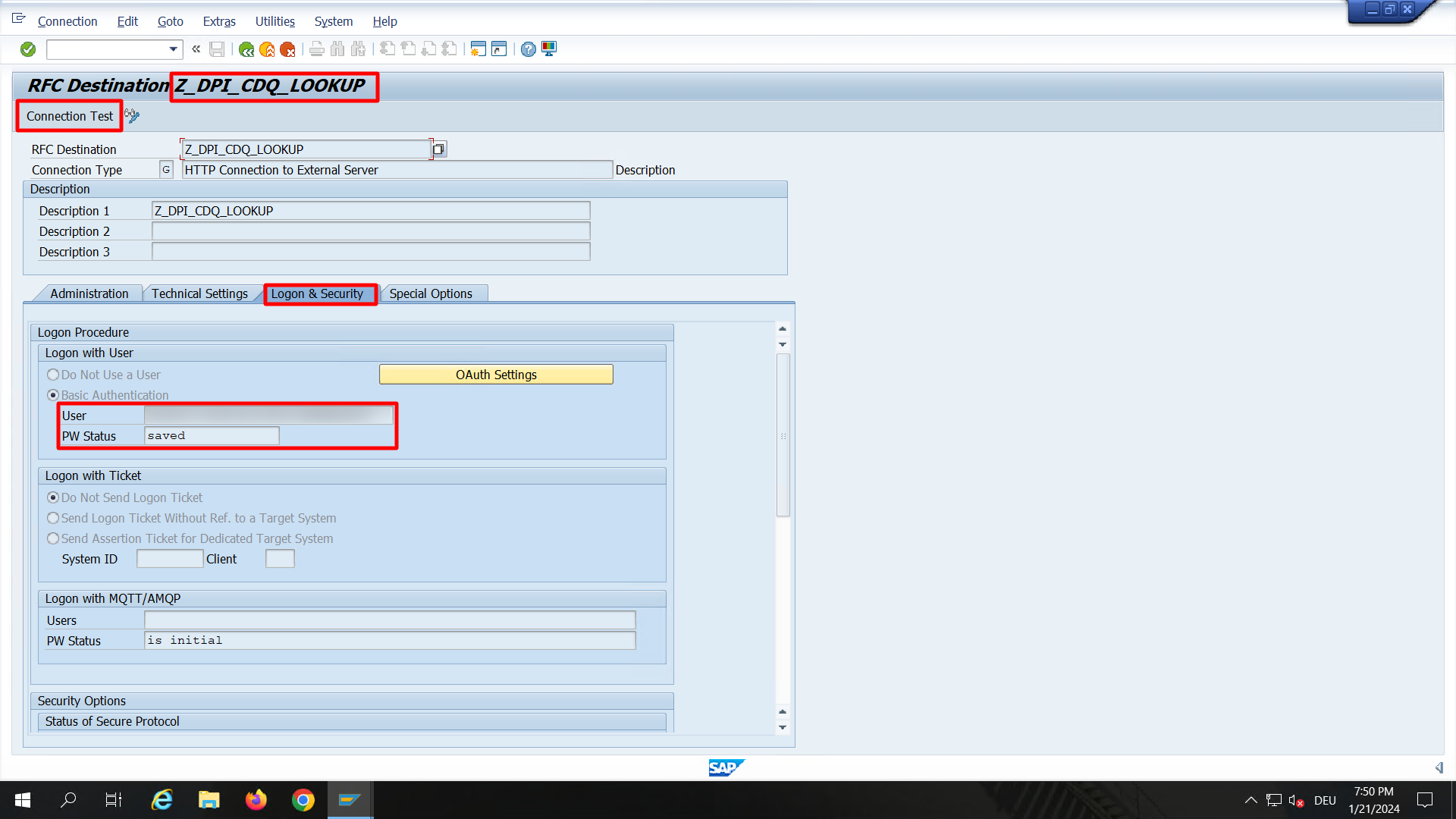
Lastly, I run a Connection Test to check the setup. SAP uniquely confirms successful connectivity with an HTTP status code 404, which is actually a good sign here.
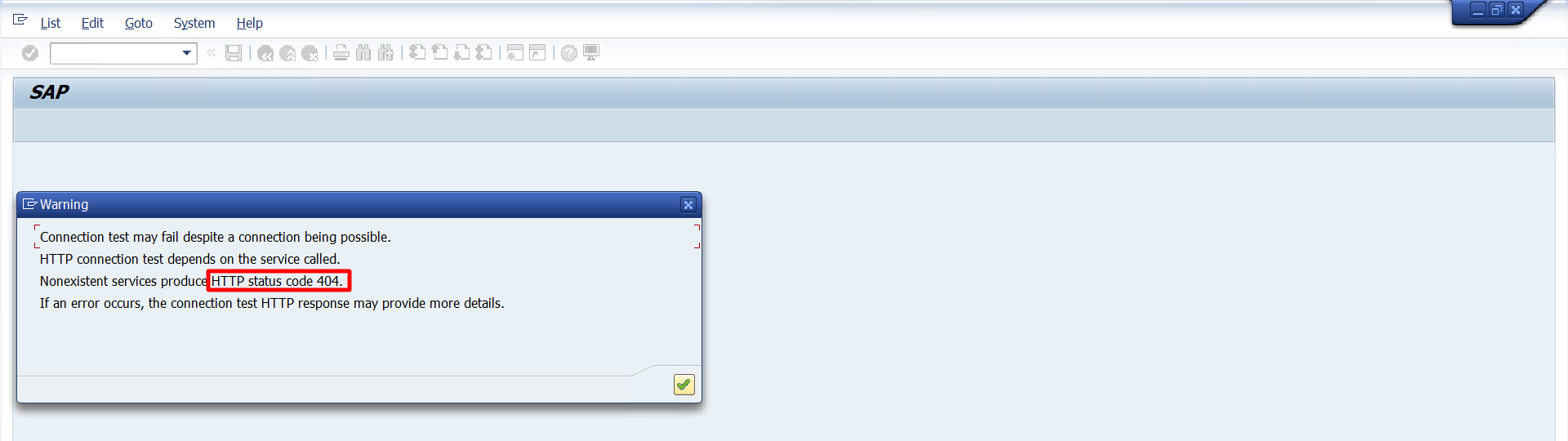
Install the content pack
In the world of SAP S/4HANA , managing metadata for business partner fields is a detailed affair. This data is spread across various tables. For instance, things like legal form codes, short names, and descriptions live in table TB019, while identification types such as BUP002 or FS0007 find their home in V_TB039A. Here is where CDQ's content packs come into play. They offer an expanded set of metadata, providing more than what is available by default. If you are curious about how these up-to-date content packs can be created and imported into MDG systems, especially the cloud edition, you might want to take a look at my blog post First Time Right with Trusted Business Partner Data in SAP Master Data Governance.
But when it comes to MDG on S/4HANA, importing content pack files into the system takes a bit more elbow grease. For example, if I need to work with legal form content, I head over to transaction SM30, select Table/View TB019, and jump into Edit mode.
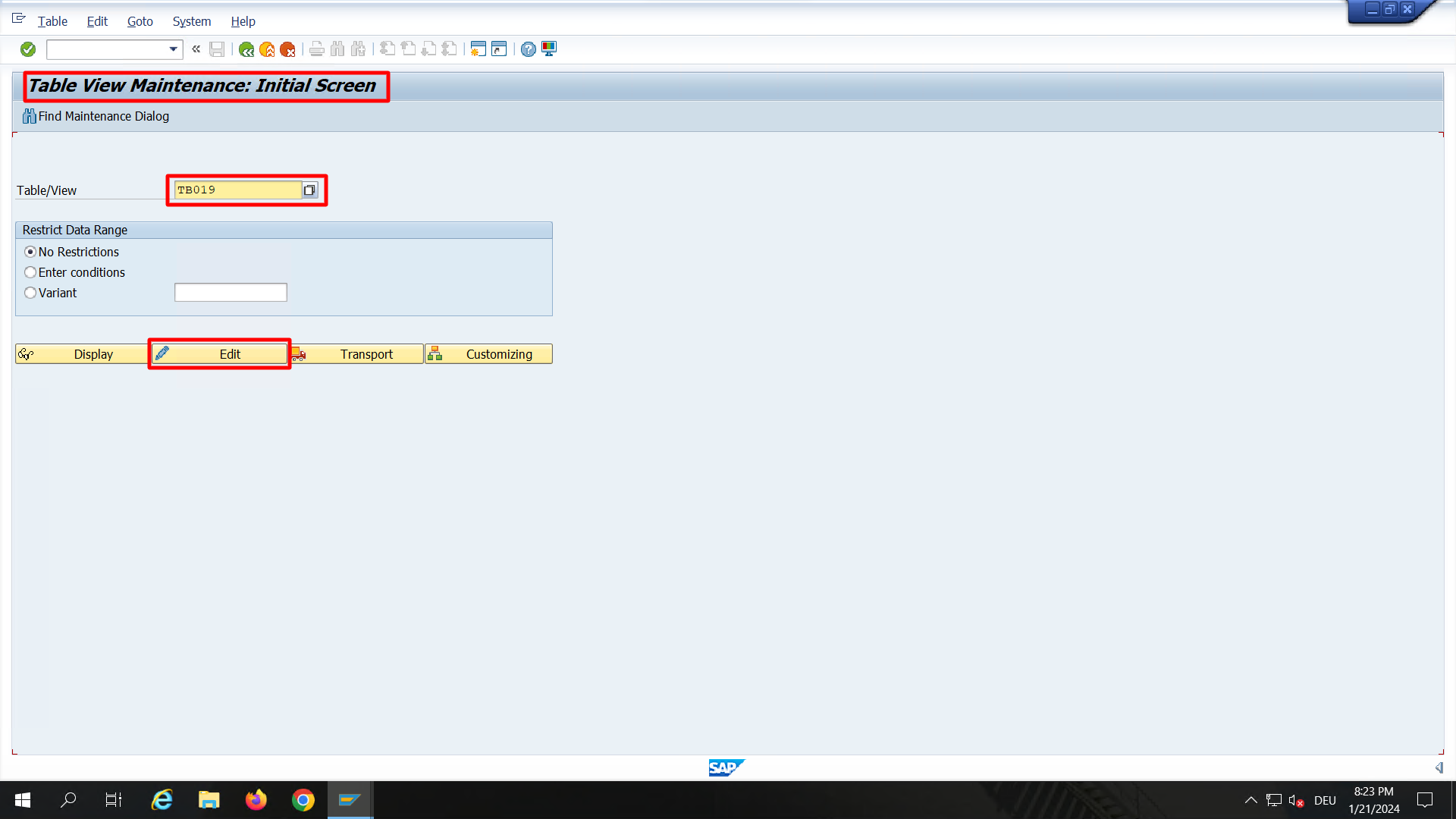
Then comes the task of copying each line from the TB019.xlsx file from the content pack into the Change View. It is a bit of a grind, copying everything line by line. Not the coolest task, but it is just a one-time effort. And who knows? Maybe SAP will roll out some enhancements to make this easier in future updates...
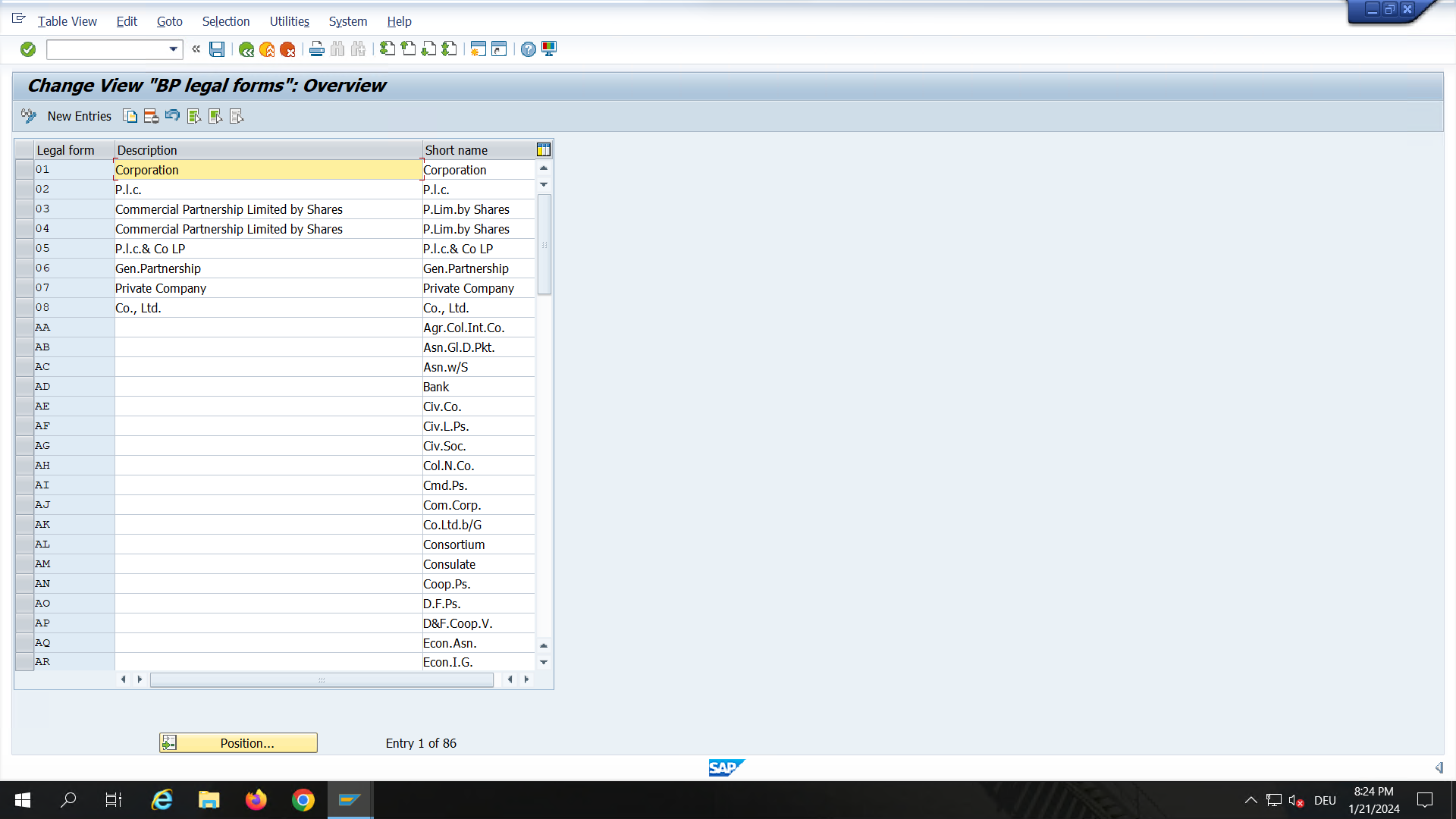
How to: Lookup trusted business partner data
Let's now dive into the Fiori apps of SAP MDG on S/4HANA, Central Governance. I start by opening my Fiori Launchpad in a browser. There, I click on Business Partner Governance in the shell bar and navigate to the Central Governance apps.
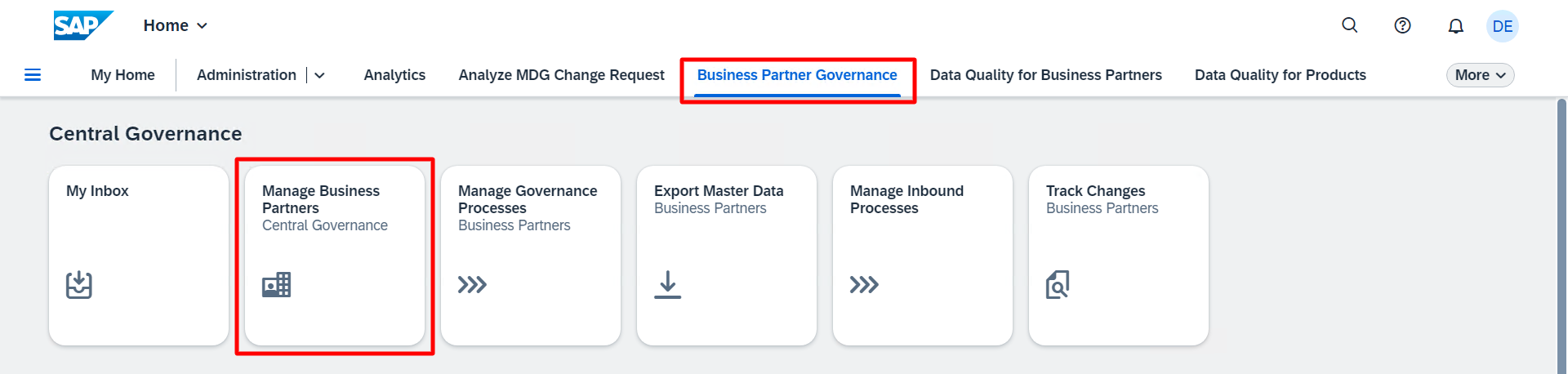
The Manage Business Partners app is where I usually begin. It is the go-to place to find existing business partners in my S/4HANA system and to look up new data. The Go button allows me to search for existing records, while the Look Up and Create option lets me explore various trusted data sources connected through CDQ.
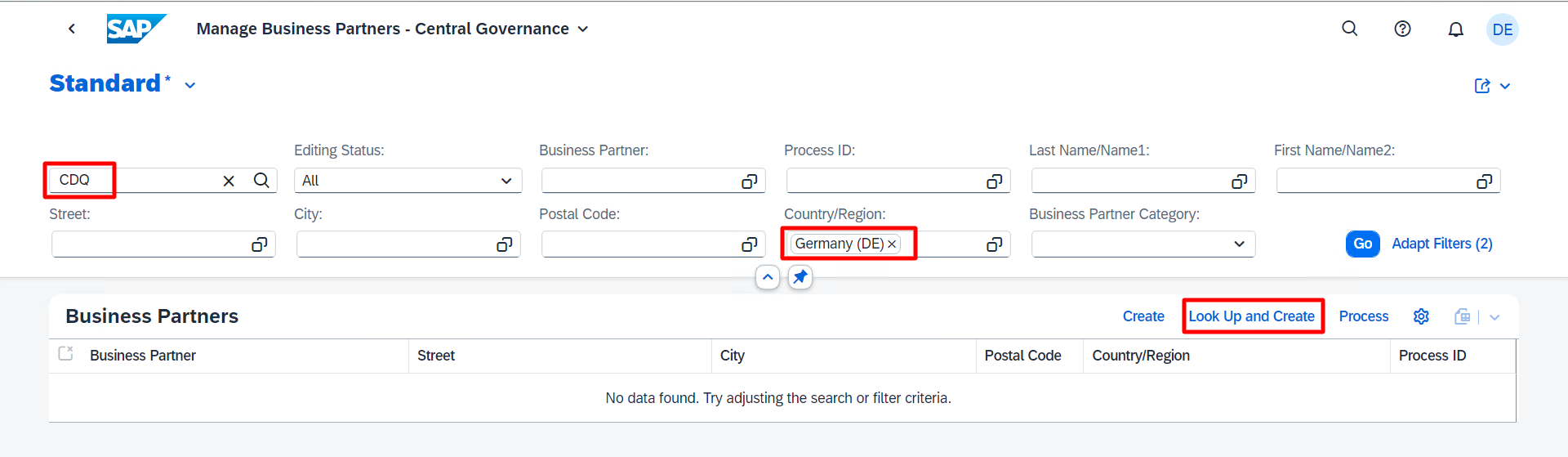
For my first lookup query, I simply enter CDQ as the search term, select Germany (DE) as the country, and hit the Look Up and Create button. Behind the scenes, here is what the app does:
- It creates a JSON message from the parameters I entered.
- This message is then sent to the CDQ API endpoint we configured earlier in the lookup RFC destination, using the API key credentials.
- The lookup configuration linked to the API key (which is managed in the CDQ apps) is applied.
- It distributes the search query to the data sources activated in this configuration.
- Matches from these sources are gathered.
- It compiles a Golden Record from the best matches, which is a comprehensive record created using country-specific logic from CDQ.
- Finally, it presents an integrated search result, ensuring a uniform data structure across all records from the connected data sources, all within a few seconds.
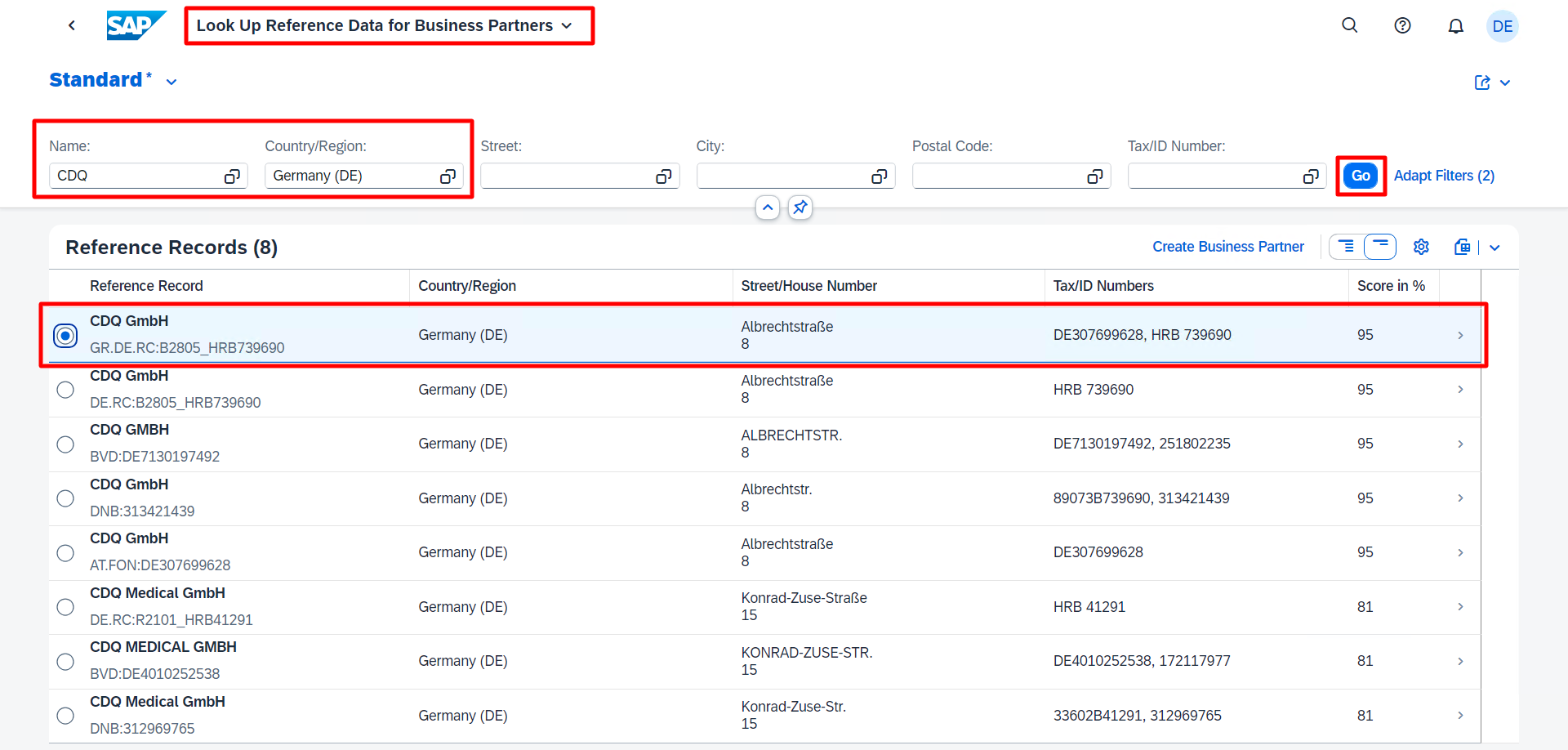
Most of the time, the Golden Record (marked with a GR prefix) is my preferred choice. It combines the best data from various sources into one comprehensive record. So, I select the first item on the list and delve into the details.
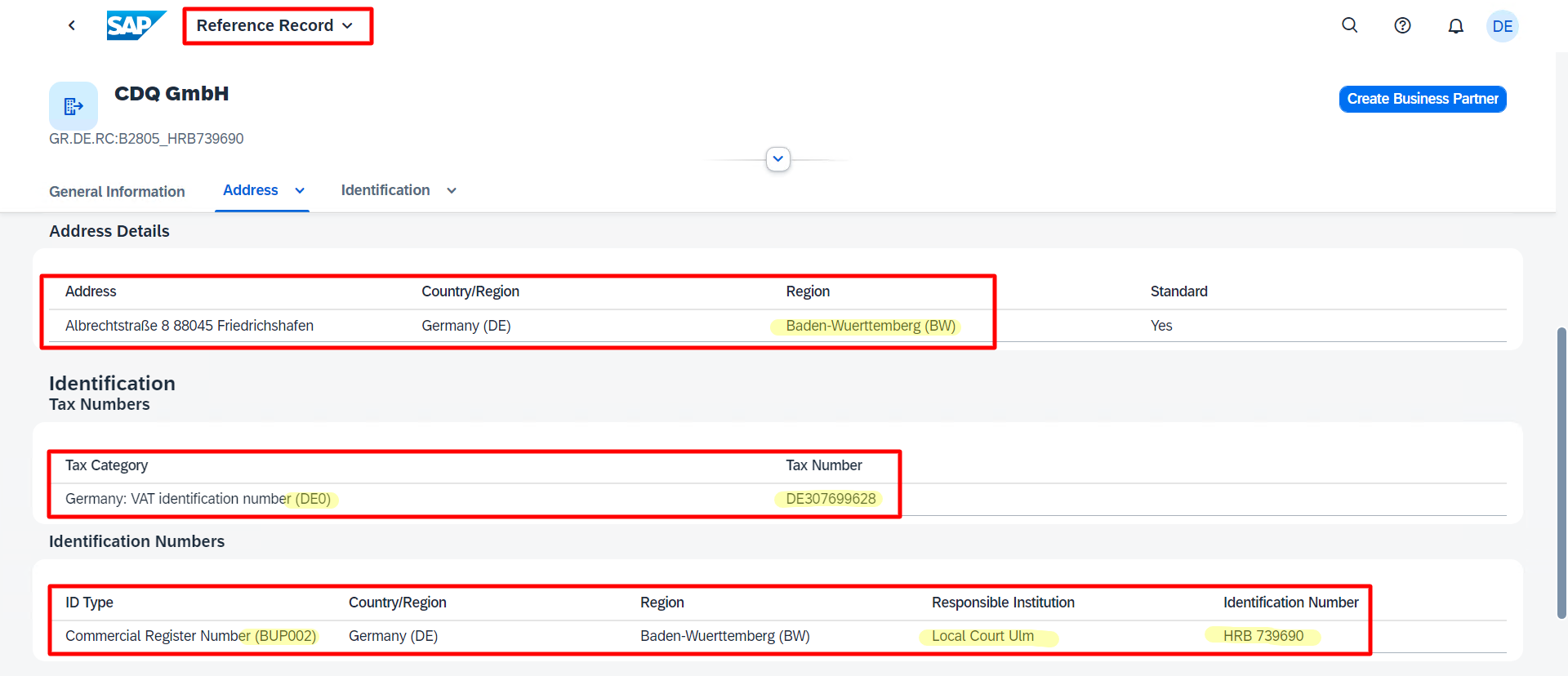
The Reference Record object page shows the detailed data provided by CDQ. It is not just about the attributes aligning with the correct SAP fields; it also includes matching various codes like the region code BW, tax category DE0, and details of identification numbers (like BUP002) to the corresponding codes in the SAP data model.
It's time to boost your SAP MDG experience!
SAP MDG is a strong tool that ensures the accuracy and safety of data. This helps businesses make better decisions with up-to-date and correct information. A key benefit of SAP MDG is its ability to use data from external sources. This makes the data more diverse and trustworthy.
With the 2023 release of SAP MDG on S/4HANA, we now have DPI available across all major MDG editions. CDQ can be used as a trusted source for business partner data in on-premise, private cloud, and public cloud SAP environments.
Find out more about CDQ-SAP integration!
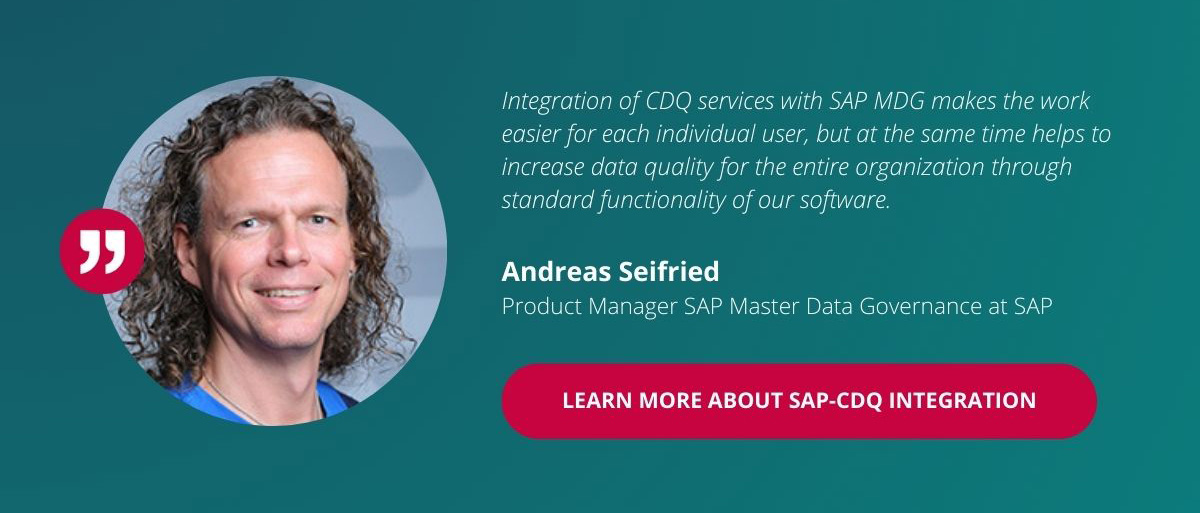
This article is an excerpt of my full blog post on SAP Community.
Stay informed
Related blogs
Trust, automation, and the future of master data management
Master data management (MDM) is a vital, albeit often underappreciated, foundation of modern business operations. When done right, it ensures smooth processes,…
The value of automation in MDM: podcast CDQ & SAP
Automation isn’t just about efficiency - it’s about enabling growth and innovation. By automating repetitive, error-prone tasks, businesses can free up…
Efficient mass-enrichment of business partner data in SAP MDG
Managing and enriching business partner data at scale is a monumental task for many organizations, particularly during mergers, acquisitions, or large-scale…